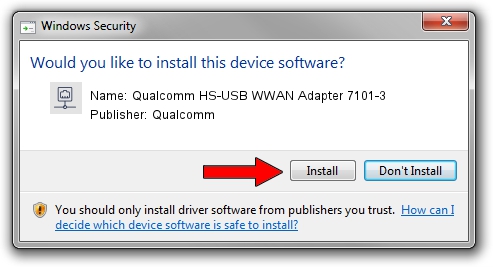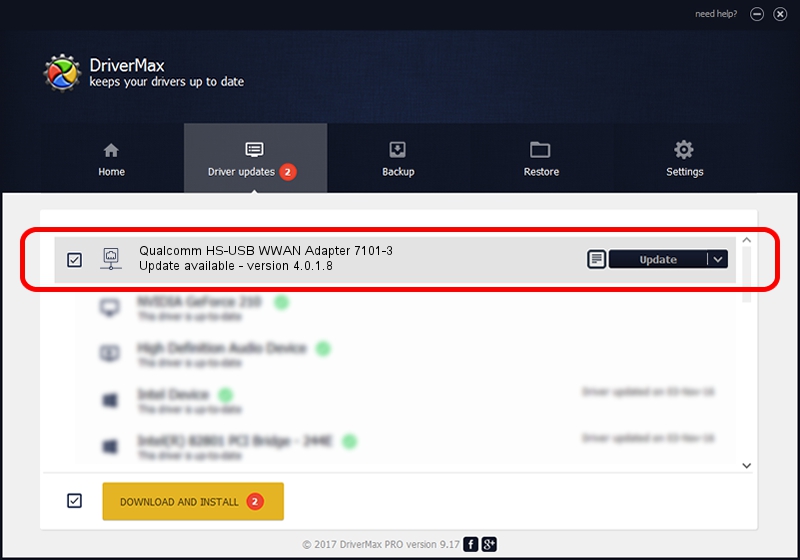Advertising seems to be blocked by your browser.
The ads help us provide this software and web site to you for free.
Please support our project by allowing our site to show ads.
Home /
Manufacturers /
Qualcomm /
Qualcomm HS-USB WWAN Adapter 7101-3 /
USB/VID_05C6&PID_7101&MI_03 /
4.0.1.8 Jul 11, 2013
Qualcomm Qualcomm HS-USB WWAN Adapter 7101-3 - two ways of downloading and installing the driver
Qualcomm HS-USB WWAN Adapter 7101-3 is a Network Adapters hardware device. This Windows driver was developed by Qualcomm. The hardware id of this driver is USB/VID_05C6&PID_7101&MI_03.
1. Qualcomm Qualcomm HS-USB WWAN Adapter 7101-3 - install the driver manually
- Download the setup file for Qualcomm Qualcomm HS-USB WWAN Adapter 7101-3 driver from the location below. This is the download link for the driver version 4.0.1.8 released on 2013-07-11.
- Start the driver setup file from a Windows account with the highest privileges (rights). If your User Access Control Service (UAC) is running then you will have to accept of the driver and run the setup with administrative rights.
- Follow the driver installation wizard, which should be quite easy to follow. The driver installation wizard will scan your PC for compatible devices and will install the driver.
- Restart your computer and enjoy the fresh driver, it is as simple as that.
This driver was rated with an average of 3.6 stars by 32366 users.
2. Installing the Qualcomm Qualcomm HS-USB WWAN Adapter 7101-3 driver using DriverMax: the easy way
The advantage of using DriverMax is that it will install the driver for you in just a few seconds and it will keep each driver up to date, not just this one. How easy can you install a driver with DriverMax? Let's follow a few steps!
- Start DriverMax and press on the yellow button named ~SCAN FOR DRIVER UPDATES NOW~. Wait for DriverMax to analyze each driver on your computer.
- Take a look at the list of driver updates. Search the list until you find the Qualcomm Qualcomm HS-USB WWAN Adapter 7101-3 driver. Click the Update button.
- That's it, you installed your first driver!

Aug 5 2016 6:16PM / Written by Dan Armano for DriverMax
follow @danarm