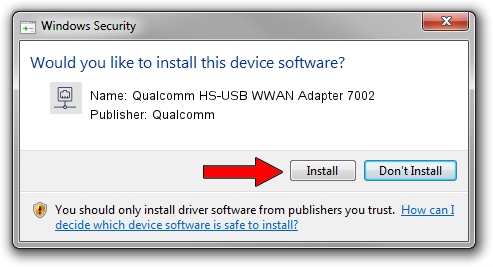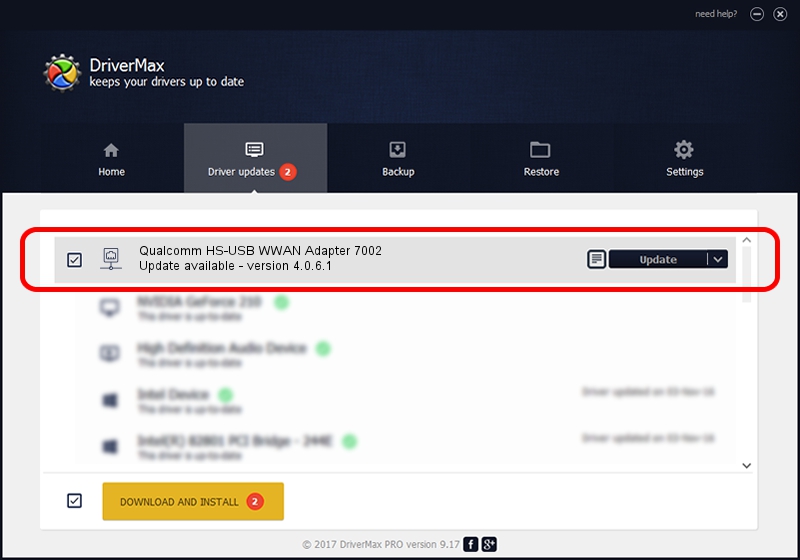Advertising seems to be blocked by your browser.
The ads help us provide this software and web site to you for free.
Please support our project by allowing our site to show ads.
Home /
Manufacturers /
Qualcomm /
Qualcomm HS-USB WWAN Adapter 7002 /
USB/VID_05C6&PID_7002&MI_01 /
4.0.6.1 Nov 20, 2019
Qualcomm Qualcomm HS-USB WWAN Adapter 7002 how to download and install the driver
Qualcomm HS-USB WWAN Adapter 7002 is a Network Adapters hardware device. This Windows driver was developed by Qualcomm. In order to make sure you are downloading the exact right driver the hardware id is USB/VID_05C6&PID_7002&MI_01.
1. Qualcomm Qualcomm HS-USB WWAN Adapter 7002 driver - how to install it manually
- Download the driver setup file for Qualcomm Qualcomm HS-USB WWAN Adapter 7002 driver from the link below. This is the download link for the driver version 4.0.6.1 dated 2019-11-20.
- Start the driver setup file from a Windows account with administrative rights. If your User Access Control (UAC) is enabled then you will have to accept of the driver and run the setup with administrative rights.
- Follow the driver installation wizard, which should be pretty easy to follow. The driver installation wizard will scan your PC for compatible devices and will install the driver.
- Restart your computer and enjoy the fresh driver, as you can see it was quite smple.
The file size of this driver is 356223 bytes (347.87 KB)
This driver received an average rating of 4.1 stars out of 17583 votes.
This driver is compatible with the following versions of Windows:
- This driver works on Windows 7 64 bits
- This driver works on Windows 8 64 bits
- This driver works on Windows 8.1 64 bits
- This driver works on Windows 10 64 bits
- This driver works on Windows 11 64 bits
2. Installing the Qualcomm Qualcomm HS-USB WWAN Adapter 7002 driver using DriverMax: the easy way
The advantage of using DriverMax is that it will install the driver for you in just a few seconds and it will keep each driver up to date, not just this one. How easy can you install a driver using DriverMax? Let's see!
- Open DriverMax and push on the yellow button named ~SCAN FOR DRIVER UPDATES NOW~. Wait for DriverMax to scan and analyze each driver on your computer.
- Take a look at the list of driver updates. Scroll the list down until you find the Qualcomm Qualcomm HS-USB WWAN Adapter 7002 driver. Click the Update button.
- Finished installing the driver!

Aug 20 2024 1:43PM / Written by Dan Armano for DriverMax
follow @danarm