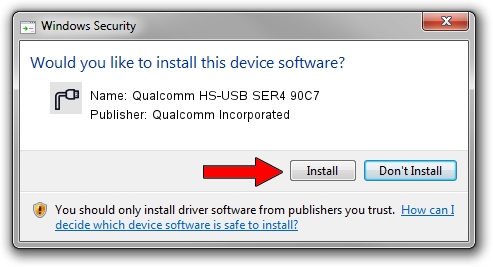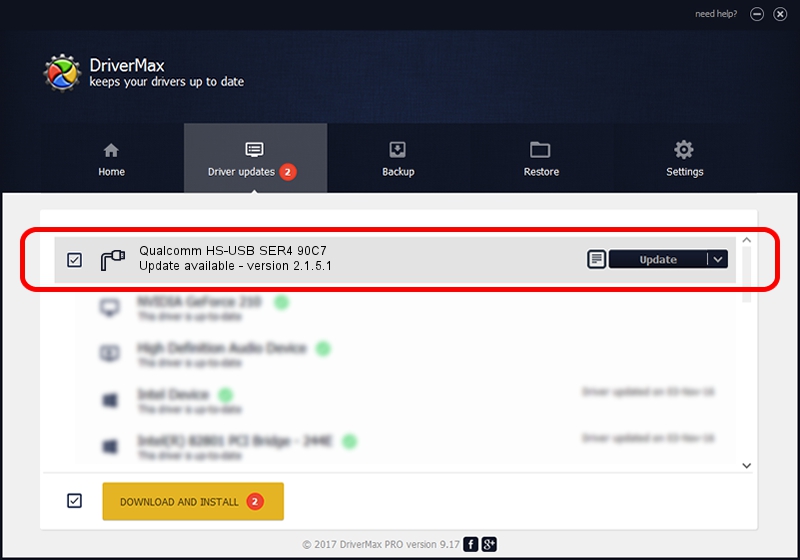Advertising seems to be blocked by your browser.
The ads help us provide this software and web site to you for free.
Please support our project by allowing our site to show ads.
Home /
Manufacturers /
Qualcomm Incorporated /
Qualcomm HS-USB SER4 90C7 /
USB/VID_05C6&PID_90C7&MI_03 /
2.1.5.1 Jan 11, 2023
Qualcomm Incorporated Qualcomm HS-USB SER4 90C7 how to download and install the driver
Qualcomm HS-USB SER4 90C7 is a Ports hardware device. This Windows driver was developed by Qualcomm Incorporated. The hardware id of this driver is USB/VID_05C6&PID_90C7&MI_03.
1. Install Qualcomm Incorporated Qualcomm HS-USB SER4 90C7 driver manually
- Download the driver setup file for Qualcomm Incorporated Qualcomm HS-USB SER4 90C7 driver from the link below. This is the download link for the driver version 2.1.5.1 dated 2023-01-11.
- Start the driver installation file from a Windows account with the highest privileges (rights). If your UAC (User Access Control) is running then you will have to accept of the driver and run the setup with administrative rights.
- Go through the driver installation wizard, which should be pretty easy to follow. The driver installation wizard will scan your PC for compatible devices and will install the driver.
- Shutdown and restart your PC and enjoy the fresh driver, as you can see it was quite smple.
Driver rating 3.4 stars out of 37871 votes.
2. The easy way: using DriverMax to install Qualcomm Incorporated Qualcomm HS-USB SER4 90C7 driver
The advantage of using DriverMax is that it will install the driver for you in the easiest possible way and it will keep each driver up to date, not just this one. How easy can you install a driver with DriverMax? Let's follow a few steps!
- Open DriverMax and click on the yellow button named ~SCAN FOR DRIVER UPDATES NOW~. Wait for DriverMax to analyze each driver on your PC.
- Take a look at the list of available driver updates. Search the list until you find the Qualcomm Incorporated Qualcomm HS-USB SER4 90C7 driver. Click the Update button.
- That's all, the driver is now installed!

Aug 23 2024 11:46AM / Written by Andreea Kartman for DriverMax
follow @DeeaKartman