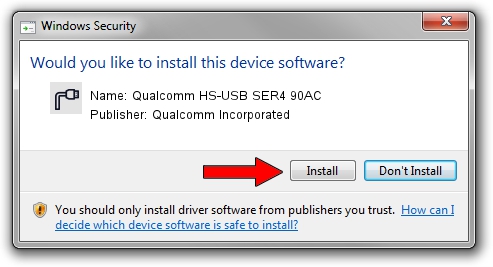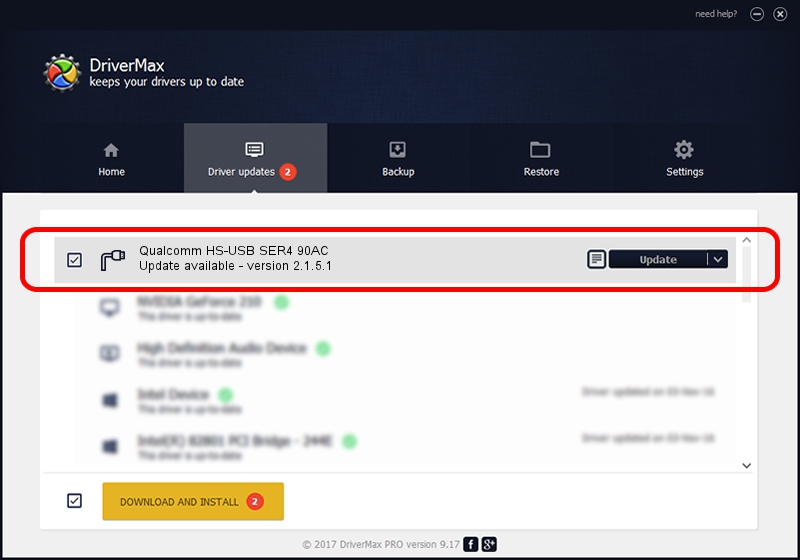Advertising seems to be blocked by your browser.
The ads help us provide this software and web site to you for free.
Please support our project by allowing our site to show ads.
Home /
Manufacturers /
Qualcomm Incorporated /
Qualcomm HS-USB SER4 90AC /
USB/VID_05C6&PID_90AC&MI_01 /
2.1.5.1 Jan 11, 2023
Qualcomm Incorporated Qualcomm HS-USB SER4 90AC driver download and installation
Qualcomm HS-USB SER4 90AC is a Ports device. The Windows version of this driver was developed by Qualcomm Incorporated. USB/VID_05C6&PID_90AC&MI_01 is the matching hardware id of this device.
1. How to manually install Qualcomm Incorporated Qualcomm HS-USB SER4 90AC driver
- You can download from the link below the driver setup file for the Qualcomm Incorporated Qualcomm HS-USB SER4 90AC driver. The archive contains version 2.1.5.1 released on 2023-01-11 of the driver.
- Run the driver installer file from a user account with administrative rights. If your User Access Control (UAC) is started please confirm the installation of the driver and run the setup with administrative rights.
- Follow the driver setup wizard, which will guide you; it should be quite easy to follow. The driver setup wizard will scan your PC and will install the right driver.
- When the operation finishes restart your PC in order to use the updated driver. As you can see it was quite smple to install a Windows driver!
Driver rating 3.2 stars out of 39460 votes.
2. Using DriverMax to install Qualcomm Incorporated Qualcomm HS-USB SER4 90AC driver
The most important advantage of using DriverMax is that it will install the driver for you in just a few seconds and it will keep each driver up to date. How easy can you install a driver with DriverMax? Let's see!
- Open DriverMax and click on the yellow button that says ~SCAN FOR DRIVER UPDATES NOW~. Wait for DriverMax to scan and analyze each driver on your computer.
- Take a look at the list of detected driver updates. Search the list until you find the Qualcomm Incorporated Qualcomm HS-USB SER4 90AC driver. Click the Update button.
- That's all, the driver is now installed!

Aug 23 2024 11:40AM / Written by Andreea Kartman for DriverMax
follow @DeeaKartman