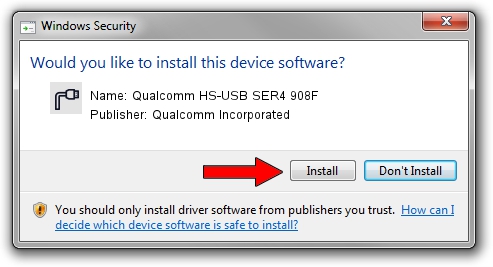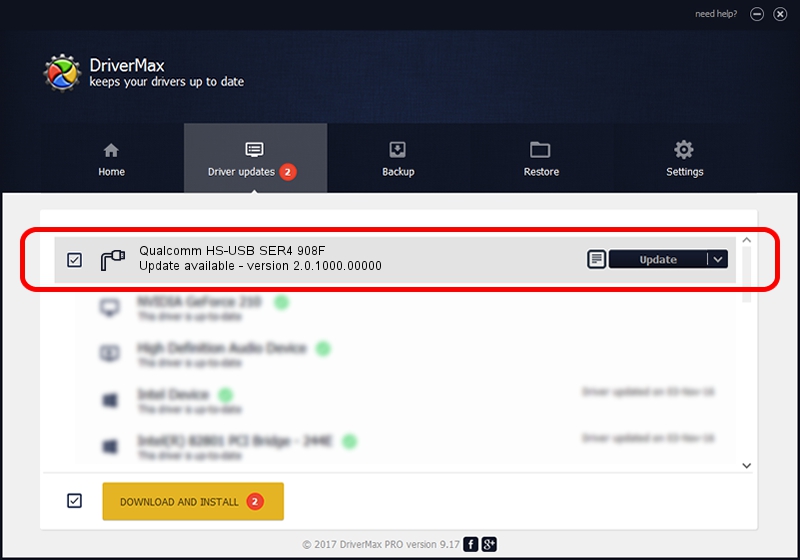Advertising seems to be blocked by your browser.
The ads help us provide this software and web site to you for free.
Please support our project by allowing our site to show ads.
Home /
Manufacturers /
Qualcomm Incorporated /
Qualcomm HS-USB SER4 908F /
USB/VID_05C6&PID_908F&MI_01 /
2.0.1000.00000 May 20, 2015
Qualcomm Incorporated Qualcomm HS-USB SER4 908F driver download and installation
Qualcomm HS-USB SER4 908F is a Ports device. The developer of this driver was Qualcomm Incorporated. The hardware id of this driver is USB/VID_05C6&PID_908F&MI_01; this string has to match your hardware.
1. Qualcomm Incorporated Qualcomm HS-USB SER4 908F driver - how to install it manually
- You can download from the link below the driver setup file for the Qualcomm Incorporated Qualcomm HS-USB SER4 908F driver. The archive contains version 2.0.1000.00000 released on 2015-05-20 of the driver.
- Start the driver installer file from a user account with administrative rights. If your User Access Control Service (UAC) is enabled please confirm the installation of the driver and run the setup with administrative rights.
- Follow the driver setup wizard, which will guide you; it should be pretty easy to follow. The driver setup wizard will scan your computer and will install the right driver.
- When the operation finishes shutdown and restart your PC in order to use the updated driver. It is as simple as that to install a Windows driver!
This driver was installed by many users and received an average rating of 4 stars out of 5332 votes.
2. Installing the Qualcomm Incorporated Qualcomm HS-USB SER4 908F driver using DriverMax: the easy way
The advantage of using DriverMax is that it will install the driver for you in the easiest possible way and it will keep each driver up to date. How can you install a driver using DriverMax? Let's take a look!
- Start DriverMax and press on the yellow button that says ~SCAN FOR DRIVER UPDATES NOW~. Wait for DriverMax to scan and analyze each driver on your PC.
- Take a look at the list of driver updates. Search the list until you find the Qualcomm Incorporated Qualcomm HS-USB SER4 908F driver. Click the Update button.
- That's it, you installed your first driver!

Mar 17 2024 6:10PM / Written by Dan Armano for DriverMax
follow @danarm