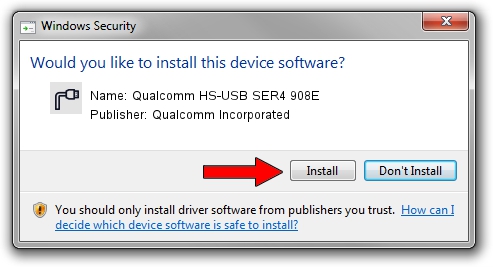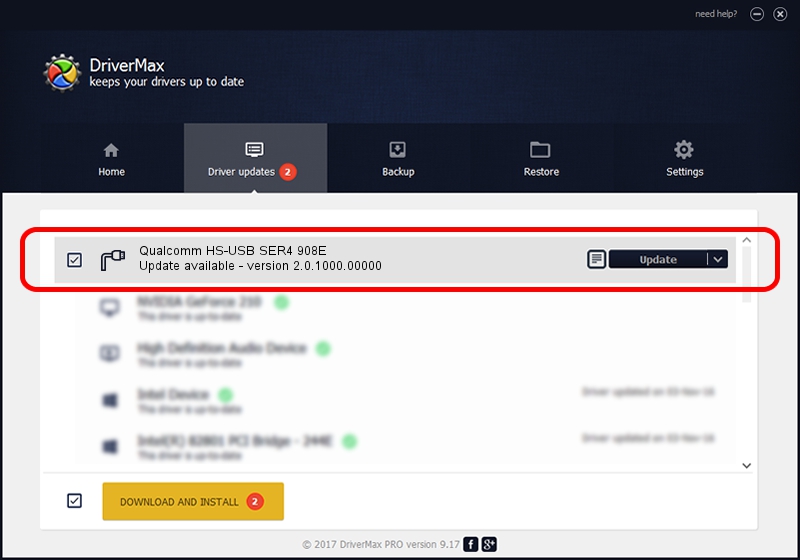Advertising seems to be blocked by your browser.
The ads help us provide this software and web site to you for free.
Please support our project by allowing our site to show ads.
Home /
Manufacturers /
Qualcomm Incorporated /
Qualcomm HS-USB SER4 908E /
USB/VID_05C6&PID_908E&MI_03 /
2.0.1000.00000 May 20, 2015
Driver for Qualcomm Incorporated Qualcomm HS-USB SER4 908E - downloading and installing it
Qualcomm HS-USB SER4 908E is a Ports device. The Windows version of this driver was developed by Qualcomm Incorporated. The hardware id of this driver is USB/VID_05C6&PID_908E&MI_03.
1. Manually install Qualcomm Incorporated Qualcomm HS-USB SER4 908E driver
- Download the setup file for Qualcomm Incorporated Qualcomm HS-USB SER4 908E driver from the location below. This download link is for the driver version 2.0.1000.00000 released on 2015-05-20.
- Run the driver installation file from a Windows account with administrative rights. If your User Access Control Service (UAC) is started then you will have to confirm the installation of the driver and run the setup with administrative rights.
- Go through the driver installation wizard, which should be pretty easy to follow. The driver installation wizard will scan your PC for compatible devices and will install the driver.
- Restart your PC and enjoy the updated driver, as you can see it was quite smple.
This driver was installed by many users and received an average rating of 3.3 stars out of 5311 votes.
2. The easy way: using DriverMax to install Qualcomm Incorporated Qualcomm HS-USB SER4 908E driver
The advantage of using DriverMax is that it will setup the driver for you in just a few seconds and it will keep each driver up to date. How easy can you install a driver using DriverMax? Let's follow a few steps!
- Open DriverMax and press on the yellow button named ~SCAN FOR DRIVER UPDATES NOW~. Wait for DriverMax to analyze each driver on your computer.
- Take a look at the list of detected driver updates. Search the list until you find the Qualcomm Incorporated Qualcomm HS-USB SER4 908E driver. Click the Update button.
- Finished installing the driver!

Mar 17 2024 6:10PM / Written by Dan Armano for DriverMax
follow @danarm