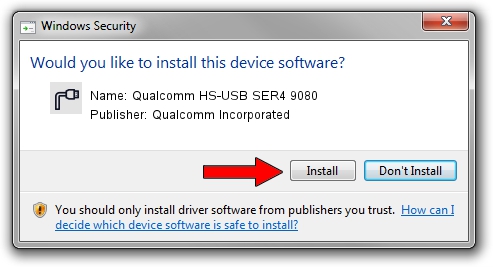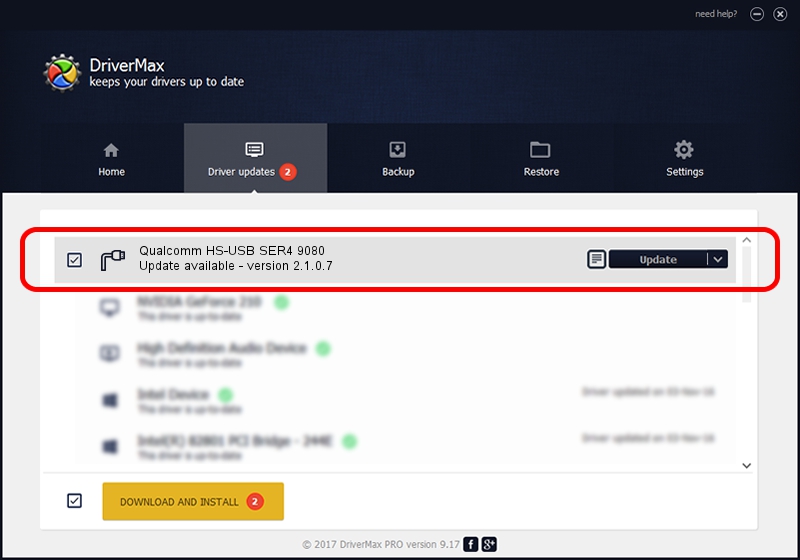Advertising seems to be blocked by your browser.
The ads help us provide this software and web site to you for free.
Please support our project by allowing our site to show ads.
Home /
Manufacturers /
Qualcomm Incorporated /
Qualcomm HS-USB SER4 9080 /
USB/VID_05C6&PID_9080&MI_02 /
2.1.0.7 May 07, 2013
Driver for Qualcomm Incorporated Qualcomm HS-USB SER4 9080 - downloading and installing it
Qualcomm HS-USB SER4 9080 is a Ports device. This Windows driver was developed by Qualcomm Incorporated. In order to make sure you are downloading the exact right driver the hardware id is USB/VID_05C6&PID_9080&MI_02.
1. Qualcomm Incorporated Qualcomm HS-USB SER4 9080 driver - how to install it manually
- You can download from the link below the driver installer file for the Qualcomm Incorporated Qualcomm HS-USB SER4 9080 driver. The archive contains version 2.1.0.7 released on 2013-05-07 of the driver.
- Run the driver installer file from a user account with administrative rights. If your UAC (User Access Control) is started please accept of the driver and run the setup with administrative rights.
- Go through the driver installation wizard, which will guide you; it should be quite easy to follow. The driver installation wizard will scan your PC and will install the right driver.
- When the operation finishes shutdown and restart your PC in order to use the updated driver. It is as simple as that to install a Windows driver!
This driver was installed by many users and received an average rating of 3 stars out of 15359 votes.
2. Using DriverMax to install Qualcomm Incorporated Qualcomm HS-USB SER4 9080 driver
The advantage of using DriverMax is that it will setup the driver for you in just a few seconds and it will keep each driver up to date. How easy can you install a driver with DriverMax? Let's follow a few steps!
- Start DriverMax and press on the yellow button that says ~SCAN FOR DRIVER UPDATES NOW~. Wait for DriverMax to analyze each driver on your PC.
- Take a look at the list of driver updates. Scroll the list down until you find the Qualcomm Incorporated Qualcomm HS-USB SER4 9080 driver. Click the Update button.
- Finished installing the driver!