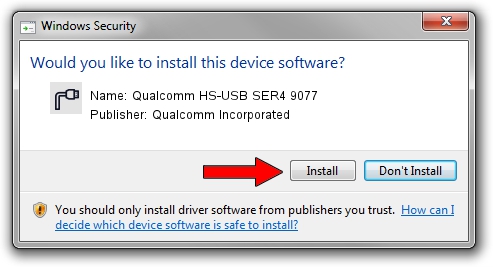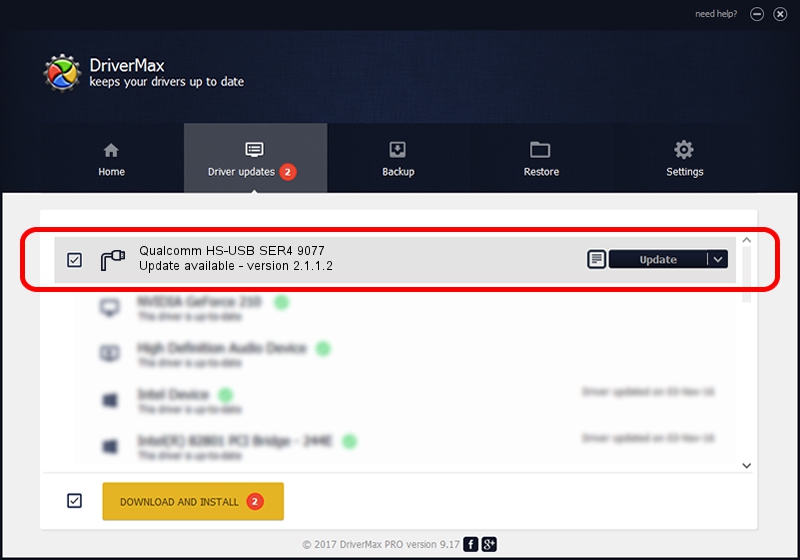Advertising seems to be blocked by your browser.
The ads help us provide this software and web site to you for free.
Please support our project by allowing our site to show ads.
Home /
Manufacturers /
Qualcomm Incorporated /
Qualcomm HS-USB SER4 9077 /
USB/VID_05C6&PID_9077&MI_01 /
2.1.1.2 Mar 19, 2014
Qualcomm Incorporated Qualcomm HS-USB SER4 9077 - two ways of downloading and installing the driver
Qualcomm HS-USB SER4 9077 is a Ports device. The Windows version of this driver was developed by Qualcomm Incorporated. In order to make sure you are downloading the exact right driver the hardware id is USB/VID_05C6&PID_9077&MI_01.
1. Install Qualcomm Incorporated Qualcomm HS-USB SER4 9077 driver manually
- Download the setup file for Qualcomm Incorporated Qualcomm HS-USB SER4 9077 driver from the link below. This download link is for the driver version 2.1.1.2 released on 2014-03-19.
- Start the driver setup file from a Windows account with the highest privileges (rights). If your User Access Control (UAC) is enabled then you will have to accept of the driver and run the setup with administrative rights.
- Follow the driver installation wizard, which should be quite easy to follow. The driver installation wizard will scan your PC for compatible devices and will install the driver.
- Restart your computer and enjoy the updated driver, it is as simple as that.
Driver rating 3.7 stars out of 47076 votes.
2. The easy way: using DriverMax to install Qualcomm Incorporated Qualcomm HS-USB SER4 9077 driver
The advantage of using DriverMax is that it will install the driver for you in just a few seconds and it will keep each driver up to date. How easy can you install a driver with DriverMax? Let's follow a few steps!
- Open DriverMax and press on the yellow button named ~SCAN FOR DRIVER UPDATES NOW~. Wait for DriverMax to analyze each driver on your PC.
- Take a look at the list of available driver updates. Search the list until you find the Qualcomm Incorporated Qualcomm HS-USB SER4 9077 driver. Click the Update button.
- That's all, the driver is now installed!

Jun 20 2016 12:48PM / Written by Dan Armano for DriverMax
follow @danarm