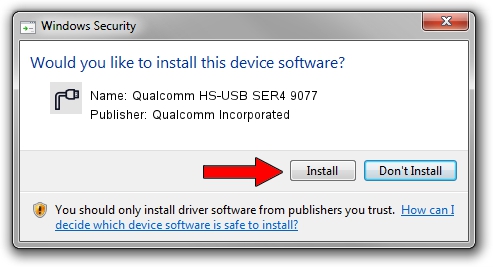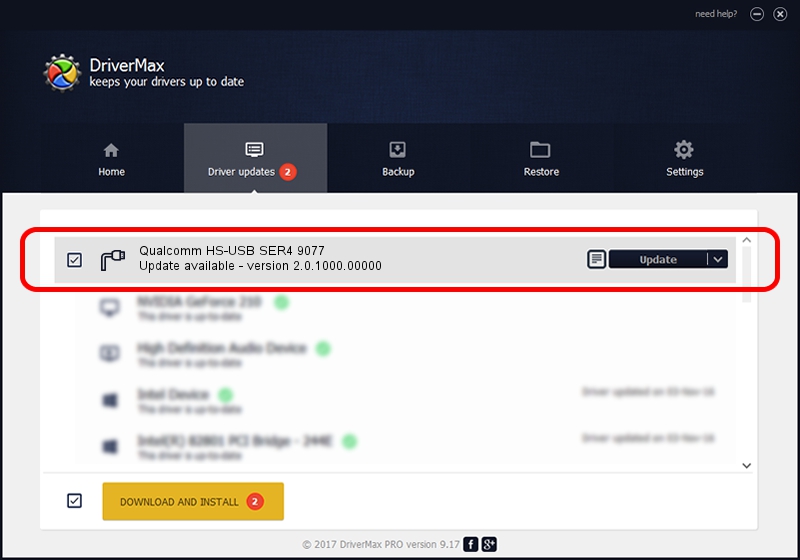Advertising seems to be blocked by your browser.
The ads help us provide this software and web site to you for free.
Please support our project by allowing our site to show ads.
Home /
Manufacturers /
Qualcomm Incorporated /
Qualcomm HS-USB SER4 9077 /
USB/VID_05C6&PID_9077&MI_01 /
2.0.1000.00000 May 20, 2015
Download and install Qualcomm Incorporated Qualcomm HS-USB SER4 9077 driver
Qualcomm HS-USB SER4 9077 is a Ports device. The developer of this driver was Qualcomm Incorporated. In order to make sure you are downloading the exact right driver the hardware id is USB/VID_05C6&PID_9077&MI_01.
1. How to manually install Qualcomm Incorporated Qualcomm HS-USB SER4 9077 driver
- Download the driver setup file for Qualcomm Incorporated Qualcomm HS-USB SER4 9077 driver from the location below. This download link is for the driver version 2.0.1000.00000 released on 2015-05-20.
- Start the driver setup file from a Windows account with administrative rights. If your User Access Control Service (UAC) is enabled then you will have to confirm the installation of the driver and run the setup with administrative rights.
- Follow the driver setup wizard, which should be pretty easy to follow. The driver setup wizard will scan your PC for compatible devices and will install the driver.
- Restart your PC and enjoy the new driver, as you can see it was quite smple.
This driver was rated with an average of 3.1 stars by 4344 users.
2. How to install Qualcomm Incorporated Qualcomm HS-USB SER4 9077 driver using DriverMax
The most important advantage of using DriverMax is that it will install the driver for you in just a few seconds and it will keep each driver up to date, not just this one. How can you install a driver with DriverMax? Let's follow a few steps!
- Open DriverMax and click on the yellow button named ~SCAN FOR DRIVER UPDATES NOW~. Wait for DriverMax to scan and analyze each driver on your computer.
- Take a look at the list of detected driver updates. Search the list until you locate the Qualcomm Incorporated Qualcomm HS-USB SER4 9077 driver. Click the Update button.
- That's it, you installed your first driver!