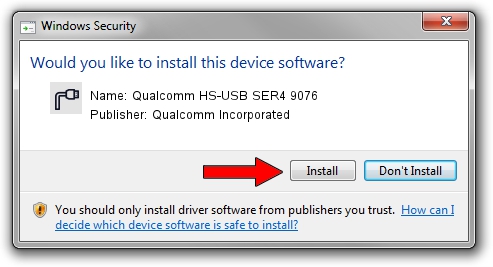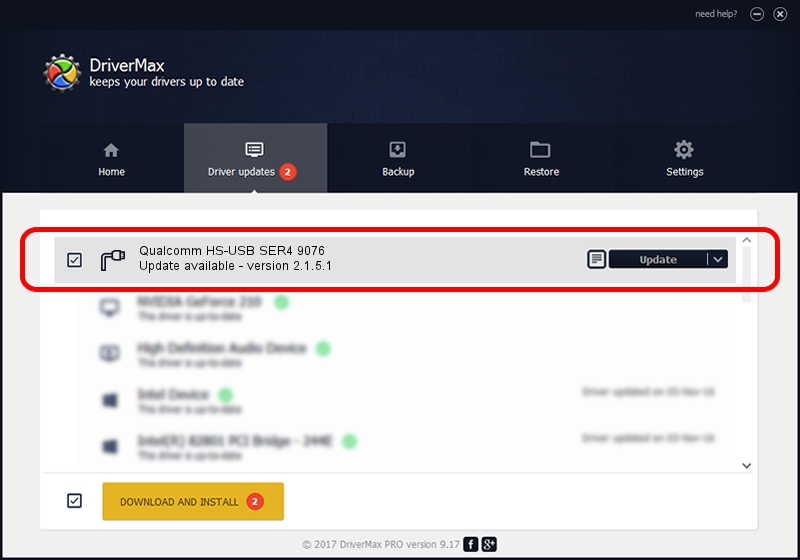Advertising seems to be blocked by your browser.
The ads help us provide this software and web site to you for free.
Please support our project by allowing our site to show ads.
Home /
Manufacturers /
Qualcomm Incorporated /
Qualcomm HS-USB SER4 9076 /
USB/VID_05C6&PID_9076&MI_01 /
2.1.5.1 Jan 11, 2023
Qualcomm Incorporated Qualcomm HS-USB SER4 9076 - two ways of downloading and installing the driver
Qualcomm HS-USB SER4 9076 is a Ports device. This driver was developed by Qualcomm Incorporated. The hardware id of this driver is USB/VID_05C6&PID_9076&MI_01.
1. Manually install Qualcomm Incorporated Qualcomm HS-USB SER4 9076 driver
- Download the setup file for Qualcomm Incorporated Qualcomm HS-USB SER4 9076 driver from the location below. This download link is for the driver version 2.1.5.1 released on 2023-01-11.
- Start the driver installation file from a Windows account with the highest privileges (rights). If your UAC (User Access Control) is running then you will have to confirm the installation of the driver and run the setup with administrative rights.
- Follow the driver installation wizard, which should be quite straightforward. The driver installation wizard will analyze your PC for compatible devices and will install the driver.
- Restart your computer and enjoy the updated driver, as you can see it was quite smple.
This driver was installed by many users and received an average rating of 3.1 stars out of 39037 votes.
2. How to use DriverMax to install Qualcomm Incorporated Qualcomm HS-USB SER4 9076 driver
The most important advantage of using DriverMax is that it will install the driver for you in just a few seconds and it will keep each driver up to date. How can you install a driver with DriverMax? Let's see!
- Start DriverMax and press on the yellow button that says ~SCAN FOR DRIVER UPDATES NOW~. Wait for DriverMax to scan and analyze each driver on your computer.
- Take a look at the list of available driver updates. Scroll the list down until you find the Qualcomm Incorporated Qualcomm HS-USB SER4 9076 driver. Click the Update button.
- That's it, you installed your first driver!

Aug 23 2024 11:23AM / Written by Daniel Statescu for DriverMax
follow @DanielStatescu