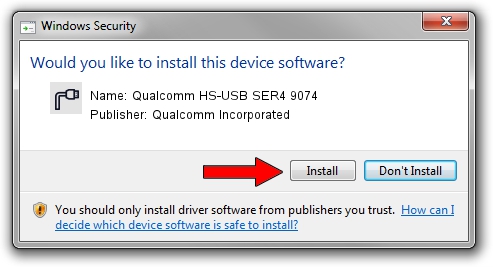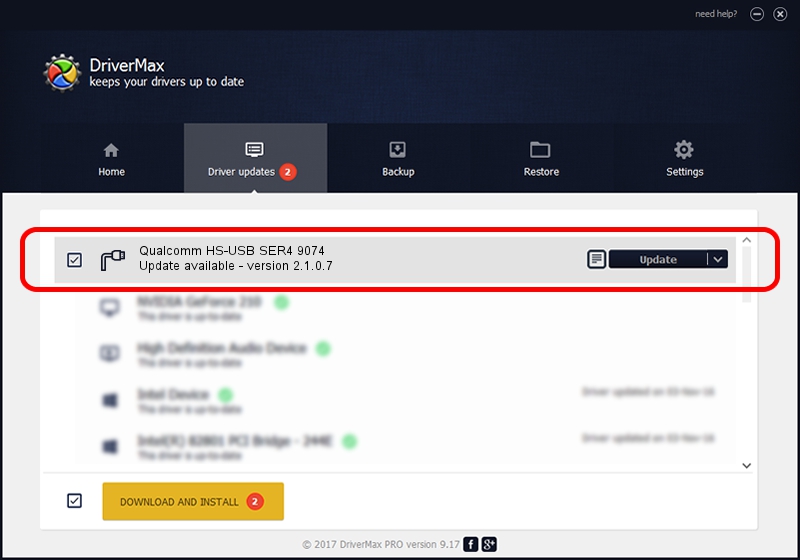Advertising seems to be blocked by your browser.
The ads help us provide this software and web site to you for free.
Please support our project by allowing our site to show ads.
Home /
Manufacturers /
Qualcomm Incorporated /
Qualcomm HS-USB SER4 9074 /
USB/VID_05C6&PID_9074&MI_01 /
2.1.0.7 May 07, 2013
Qualcomm Incorporated Qualcomm HS-USB SER4 9074 - two ways of downloading and installing the driver
Qualcomm HS-USB SER4 9074 is a Ports device. This driver was developed by Qualcomm Incorporated. The hardware id of this driver is USB/VID_05C6&PID_9074&MI_01.
1. Qualcomm Incorporated Qualcomm HS-USB SER4 9074 driver - how to install it manually
- Download the setup file for Qualcomm Incorporated Qualcomm HS-USB SER4 9074 driver from the link below. This download link is for the driver version 2.1.0.7 released on 2013-05-07.
- Run the driver setup file from a Windows account with administrative rights. If your User Access Control (UAC) is running then you will have to confirm the installation of the driver and run the setup with administrative rights.
- Follow the driver setup wizard, which should be pretty easy to follow. The driver setup wizard will analyze your PC for compatible devices and will install the driver.
- Shutdown and restart your computer and enjoy the fresh driver, as you can see it was quite smple.
This driver received an average rating of 3.9 stars out of 70367 votes.
2. The easy way: using DriverMax to install Qualcomm Incorporated Qualcomm HS-USB SER4 9074 driver
The advantage of using DriverMax is that it will setup the driver for you in just a few seconds and it will keep each driver up to date, not just this one. How easy can you install a driver with DriverMax? Let's take a look!
- Start DriverMax and push on the yellow button named ~SCAN FOR DRIVER UPDATES NOW~. Wait for DriverMax to scan and analyze each driver on your PC.
- Take a look at the list of driver updates. Search the list until you find the Qualcomm Incorporated Qualcomm HS-USB SER4 9074 driver. Click the Update button.
- That's all, the driver is now installed!

Jul 23 2016 4:45PM / Written by Dan Armano for DriverMax
follow @danarm