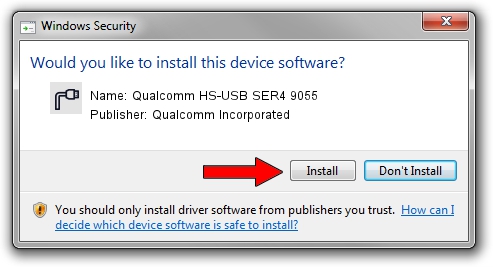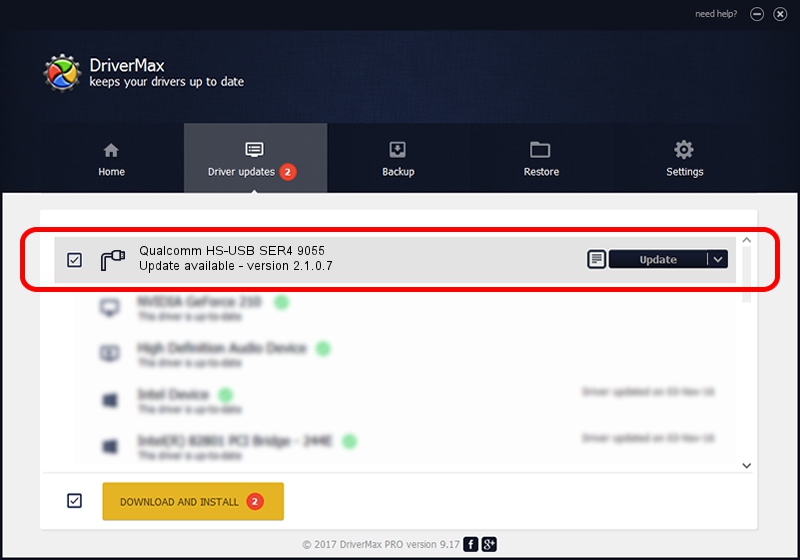Advertising seems to be blocked by your browser.
The ads help us provide this software and web site to you for free.
Please support our project by allowing our site to show ads.
Home /
Manufacturers /
Qualcomm Incorporated /
Qualcomm HS-USB SER4 9055 /
USB/VID_05C6&PID_9055&MI_01 /
2.1.0.7 May 07, 2013
Qualcomm Incorporated Qualcomm HS-USB SER4 9055 - two ways of downloading and installing the driver
Qualcomm HS-USB SER4 9055 is a Ports device. The Windows version of this driver was developed by Qualcomm Incorporated. USB/VID_05C6&PID_9055&MI_01 is the matching hardware id of this device.
1. How to manually install Qualcomm Incorporated Qualcomm HS-USB SER4 9055 driver
- Download the driver setup file for Qualcomm Incorporated Qualcomm HS-USB SER4 9055 driver from the location below. This is the download link for the driver version 2.1.0.7 released on 2013-05-07.
- Run the driver setup file from a Windows account with the highest privileges (rights). If your UAC (User Access Control) is enabled then you will have to accept of the driver and run the setup with administrative rights.
- Follow the driver installation wizard, which should be quite easy to follow. The driver installation wizard will analyze your PC for compatible devices and will install the driver.
- Shutdown and restart your PC and enjoy the new driver, as you can see it was quite smple.
This driver was rated with an average of 3 stars by 76745 users.
2. The easy way: using DriverMax to install Qualcomm Incorporated Qualcomm HS-USB SER4 9055 driver
The advantage of using DriverMax is that it will setup the driver for you in just a few seconds and it will keep each driver up to date. How can you install a driver using DriverMax? Let's see!
- Start DriverMax and push on the yellow button that says ~SCAN FOR DRIVER UPDATES NOW~. Wait for DriverMax to analyze each driver on your computer.
- Take a look at the list of detected driver updates. Search the list until you locate the Qualcomm Incorporated Qualcomm HS-USB SER4 9055 driver. Click on Update.
- That's all, the driver is now installed!

Jul 16 2016 8:14AM / Written by Daniel Statescu for DriverMax
follow @DanielStatescu