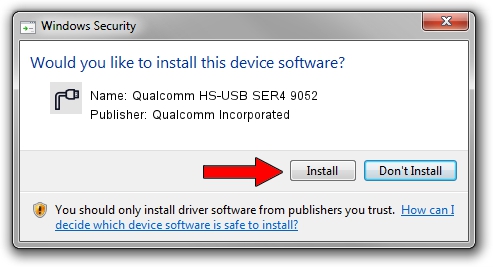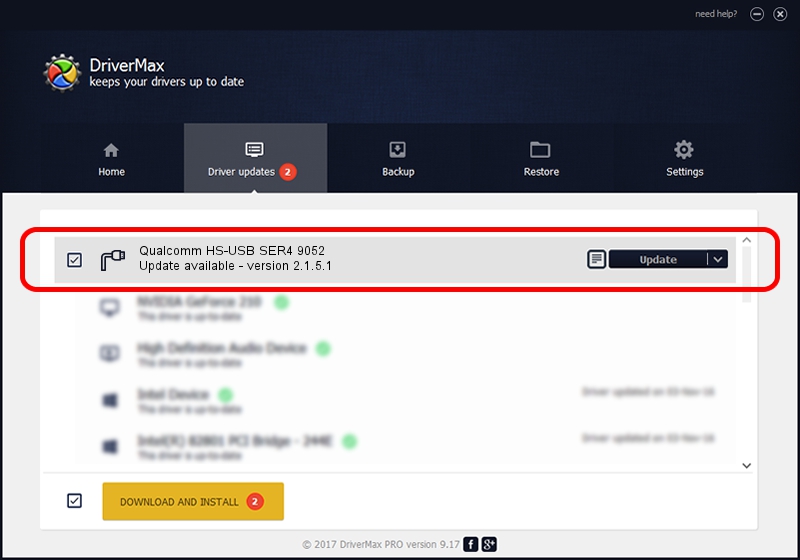Advertising seems to be blocked by your browser.
The ads help us provide this software and web site to you for free.
Please support our project by allowing our site to show ads.
Home /
Manufacturers /
Qualcomm Incorporated /
Qualcomm HS-USB SER4 9052 /
USB/VID_05C6&PID_9052&MI_02 /
2.1.5.1 Jan 11, 2023
Qualcomm Incorporated Qualcomm HS-USB SER4 9052 how to download and install the driver
Qualcomm HS-USB SER4 9052 is a Ports device. This Windows driver was developed by Qualcomm Incorporated. The hardware id of this driver is USB/VID_05C6&PID_9052&MI_02.
1. Qualcomm Incorporated Qualcomm HS-USB SER4 9052 - install the driver manually
- You can download from the link below the driver installer file for the Qualcomm Incorporated Qualcomm HS-USB SER4 9052 driver. The archive contains version 2.1.5.1 dated 2023-01-11 of the driver.
- Run the driver installer file from a user account with the highest privileges (rights). If your User Access Control Service (UAC) is running please accept of the driver and run the setup with administrative rights.
- Follow the driver setup wizard, which will guide you; it should be pretty easy to follow. The driver setup wizard will scan your computer and will install the right driver.
- When the operation finishes shutdown and restart your PC in order to use the updated driver. It is as simple as that to install a Windows driver!
This driver was rated with an average of 3.9 stars by 40801 users.
2. How to install Qualcomm Incorporated Qualcomm HS-USB SER4 9052 driver using DriverMax
The advantage of using DriverMax is that it will setup the driver for you in just a few seconds and it will keep each driver up to date. How easy can you install a driver using DriverMax? Let's see!
- Open DriverMax and press on the yellow button that says ~SCAN FOR DRIVER UPDATES NOW~. Wait for DriverMax to analyze each driver on your PC.
- Take a look at the list of available driver updates. Search the list until you locate the Qualcomm Incorporated Qualcomm HS-USB SER4 9052 driver. Click on Update.
- That's it, you installed your first driver!

Aug 23 2024 11:15AM / Written by Andreea Kartman for DriverMax
follow @DeeaKartman