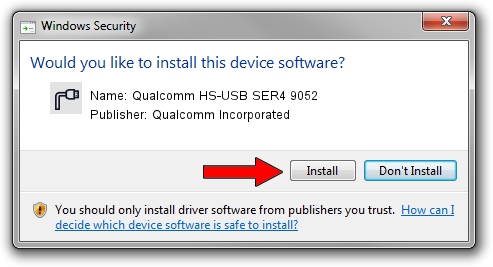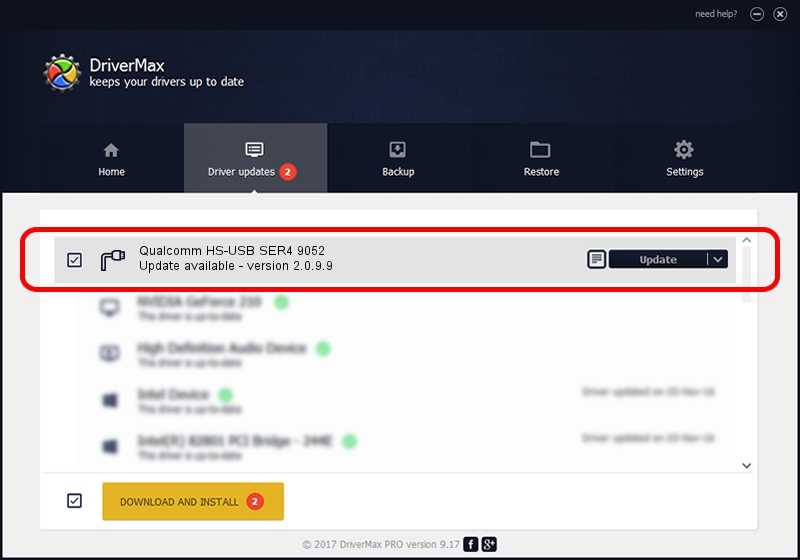Advertising seems to be blocked by your browser.
The ads help us provide this software and web site to you for free.
Please support our project by allowing our site to show ads.
Home /
Manufacturers /
Qualcomm Incorporated /
Qualcomm HS-USB SER4 9052 /
USB/VID_05C6&PID_9052&MI_02 /
2.0.9.9 Aug 31, 2012
Qualcomm Incorporated Qualcomm HS-USB SER4 9052 driver download and installation
Qualcomm HS-USB SER4 9052 is a Ports hardware device. This driver was developed by Qualcomm Incorporated. In order to make sure you are downloading the exact right driver the hardware id is USB/VID_05C6&PID_9052&MI_02.
1. How to manually install Qualcomm Incorporated Qualcomm HS-USB SER4 9052 driver
- Download the driver setup file for Qualcomm Incorporated Qualcomm HS-USB SER4 9052 driver from the location below. This is the download link for the driver version 2.0.9.9 released on 2012-08-31.
- Start the driver installation file from a Windows account with the highest privileges (rights). If your User Access Control Service (UAC) is started then you will have to confirm the installation of the driver and run the setup with administrative rights.
- Go through the driver installation wizard, which should be pretty straightforward. The driver installation wizard will scan your PC for compatible devices and will install the driver.
- Restart your PC and enjoy the updated driver, it is as simple as that.
This driver was rated with an average of 3.1 stars by 69147 users.
2. How to install Qualcomm Incorporated Qualcomm HS-USB SER4 9052 driver using DriverMax
The most important advantage of using DriverMax is that it will setup the driver for you in the easiest possible way and it will keep each driver up to date. How can you install a driver using DriverMax? Let's take a look!
- Open DriverMax and click on the yellow button named ~SCAN FOR DRIVER UPDATES NOW~. Wait for DriverMax to analyze each driver on your PC.
- Take a look at the list of available driver updates. Search the list until you find the Qualcomm Incorporated Qualcomm HS-USB SER4 9052 driver. Click the Update button.
- Enjoy using the updated driver! :)

Jul 24 2016 10:16AM / Written by Andreea Kartman for DriverMax
follow @DeeaKartman