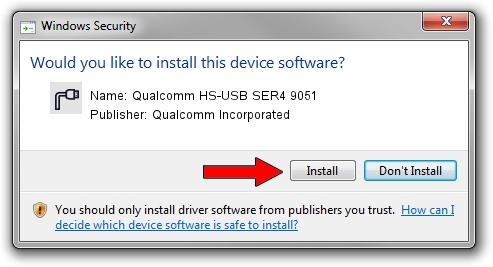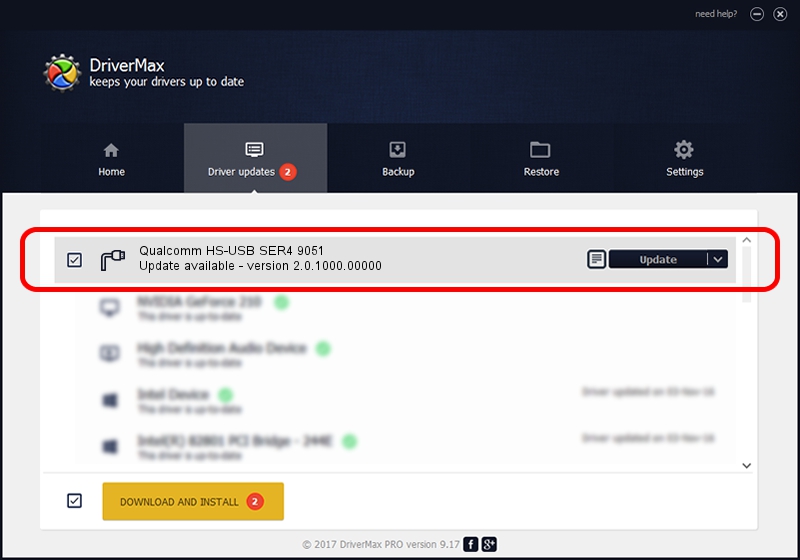Advertising seems to be blocked by your browser.
The ads help us provide this software and web site to you for free.
Please support our project by allowing our site to show ads.
Home /
Manufacturers /
Qualcomm Incorporated /
Qualcomm HS-USB SER4 9051 /
USB/VID_05C6&PID_9051&MI_02 /
2.0.1000.00000 May 20, 2015
Qualcomm Incorporated Qualcomm HS-USB SER4 9051 how to download and install the driver
Qualcomm HS-USB SER4 9051 is a Ports hardware device. This driver was developed by Qualcomm Incorporated. The hardware id of this driver is USB/VID_05C6&PID_9051&MI_02.
1. Manually install Qualcomm Incorporated Qualcomm HS-USB SER4 9051 driver
- You can download from the link below the driver setup file for the Qualcomm Incorporated Qualcomm HS-USB SER4 9051 driver. The archive contains version 2.0.1000.00000 dated 2015-05-20 of the driver.
- Start the driver installer file from a user account with administrative rights. If your User Access Control (UAC) is started please accept of the driver and run the setup with administrative rights.
- Go through the driver setup wizard, which will guide you; it should be pretty easy to follow. The driver setup wizard will analyze your PC and will install the right driver.
- When the operation finishes restart your computer in order to use the updated driver. It is as simple as that to install a Windows driver!
This driver was rated with an average of 3.5 stars by 4954 users.
2. Installing the Qualcomm Incorporated Qualcomm HS-USB SER4 9051 driver using DriverMax: the easy way
The most important advantage of using DriverMax is that it will install the driver for you in the easiest possible way and it will keep each driver up to date. How easy can you install a driver with DriverMax? Let's take a look!
- Start DriverMax and press on the yellow button that says ~SCAN FOR DRIVER UPDATES NOW~. Wait for DriverMax to analyze each driver on your computer.
- Take a look at the list of driver updates. Scroll the list down until you locate the Qualcomm Incorporated Qualcomm HS-USB SER4 9051 driver. Click the Update button.
- Finished installing the driver!

Mar 17 2024 5:55PM / Written by Daniel Statescu for DriverMax
follow @DanielStatescu