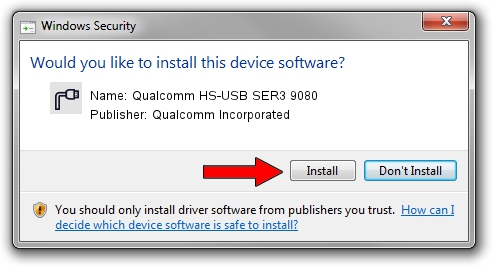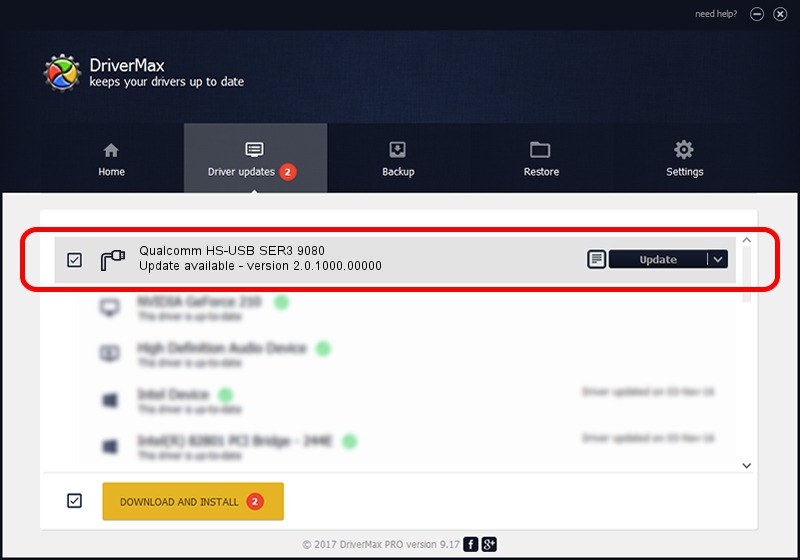Advertising seems to be blocked by your browser.
The ads help us provide this software and web site to you for free.
Please support our project by allowing our site to show ads.
Home /
Manufacturers /
Qualcomm Incorporated /
Qualcomm HS-USB SER3 9080 /
USB/VID_05C6&PID_9080&MI_01 /
2.0.1000.00000 May 20, 2015
Qualcomm Incorporated Qualcomm HS-USB SER3 9080 how to download and install the driver
Qualcomm HS-USB SER3 9080 is a Ports hardware device. The developer of this driver was Qualcomm Incorporated. The hardware id of this driver is USB/VID_05C6&PID_9080&MI_01.
1. Qualcomm Incorporated Qualcomm HS-USB SER3 9080 - install the driver manually
- Download the setup file for Qualcomm Incorporated Qualcomm HS-USB SER3 9080 driver from the location below. This download link is for the driver version 2.0.1000.00000 released on 2015-05-20.
- Start the driver installation file from a Windows account with the highest privileges (rights). If your User Access Control Service (UAC) is started then you will have to accept of the driver and run the setup with administrative rights.
- Follow the driver installation wizard, which should be pretty easy to follow. The driver installation wizard will scan your PC for compatible devices and will install the driver.
- Restart your PC and enjoy the new driver, it is as simple as that.
This driver was installed by many users and received an average rating of 3.4 stars out of 4414 votes.
2. Installing the Qualcomm Incorporated Qualcomm HS-USB SER3 9080 driver using DriverMax: the easy way
The advantage of using DriverMax is that it will setup the driver for you in just a few seconds and it will keep each driver up to date. How can you install a driver with DriverMax? Let's take a look!
- Open DriverMax and push on the yellow button named ~SCAN FOR DRIVER UPDATES NOW~. Wait for DriverMax to analyze each driver on your PC.
- Take a look at the list of detected driver updates. Scroll the list down until you find the Qualcomm Incorporated Qualcomm HS-USB SER3 9080 driver. Click on Update.
- Finished installing the driver!

Mar 17 2024 6:05PM / Written by Andreea Kartman for DriverMax
follow @DeeaKartman