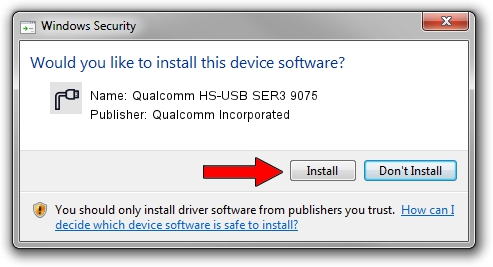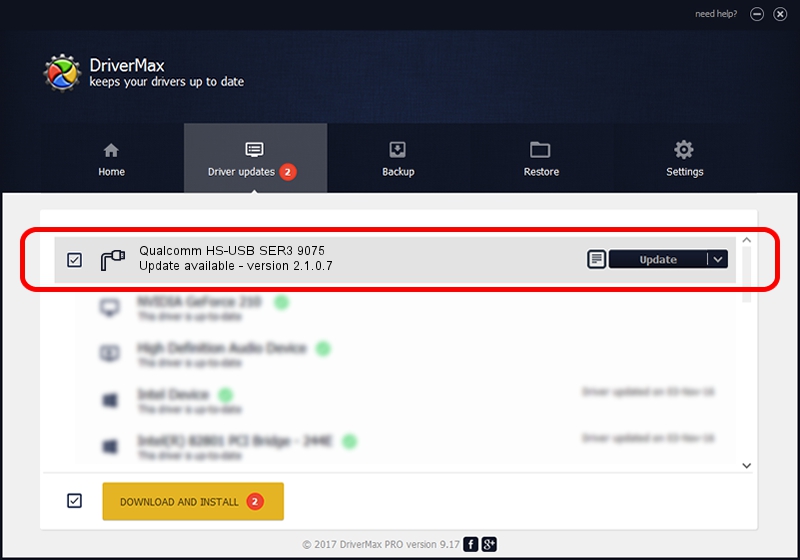Advertising seems to be blocked by your browser.
The ads help us provide this software and web site to you for free.
Please support our project by allowing our site to show ads.
Home /
Manufacturers /
Qualcomm Incorporated /
Qualcomm HS-USB SER3 9075 /
USB/VID_05C6&PID_9075&MI_01 /
2.1.0.7 May 07, 2013
Qualcomm Incorporated Qualcomm HS-USB SER3 9075 - two ways of downloading and installing the driver
Qualcomm HS-USB SER3 9075 is a Ports device. The developer of this driver was Qualcomm Incorporated. The hardware id of this driver is USB/VID_05C6&PID_9075&MI_01.
1. How to manually install Qualcomm Incorporated Qualcomm HS-USB SER3 9075 driver
- You can download from the link below the driver installer file for the Qualcomm Incorporated Qualcomm HS-USB SER3 9075 driver. The archive contains version 2.1.0.7 released on 2013-05-07 of the driver.
- Run the driver installer file from a user account with the highest privileges (rights). If your User Access Control (UAC) is running please confirm the installation of the driver and run the setup with administrative rights.
- Go through the driver installation wizard, which will guide you; it should be pretty easy to follow. The driver installation wizard will analyze your PC and will install the right driver.
- When the operation finishes restart your PC in order to use the updated driver. It is as simple as that to install a Windows driver!
Driver rating 3.5 stars out of 17955 votes.
2. How to use DriverMax to install Qualcomm Incorporated Qualcomm HS-USB SER3 9075 driver
The most important advantage of using DriverMax is that it will install the driver for you in the easiest possible way and it will keep each driver up to date. How can you install a driver with DriverMax? Let's see!
- Open DriverMax and push on the yellow button that says ~SCAN FOR DRIVER UPDATES NOW~. Wait for DriverMax to scan and analyze each driver on your computer.
- Take a look at the list of detected driver updates. Scroll the list down until you locate the Qualcomm Incorporated Qualcomm HS-USB SER3 9075 driver. Click on Update.
- Finished installing the driver!

Jul 22 2016 8:57PM / Written by Andreea Kartman for DriverMax
follow @DeeaKartman