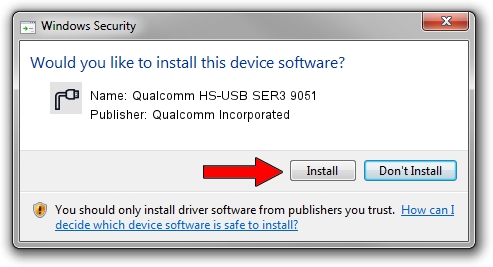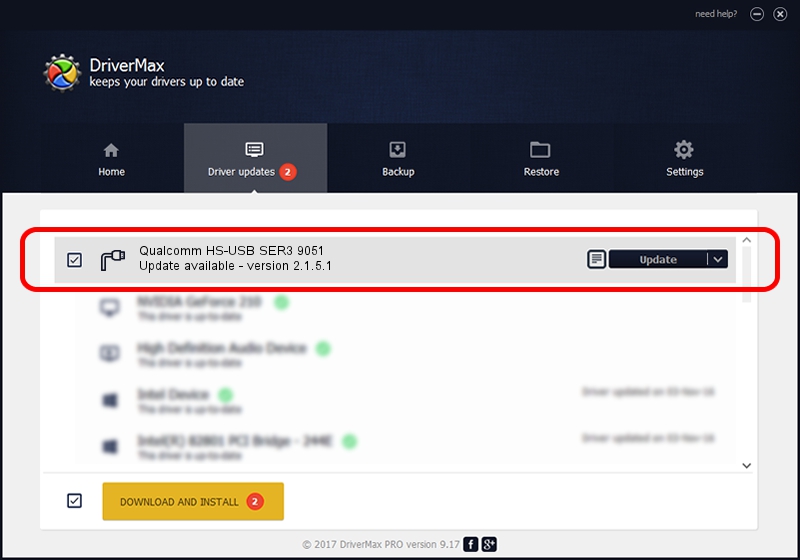Advertising seems to be blocked by your browser.
The ads help us provide this software and web site to you for free.
Please support our project by allowing our site to show ads.
Home /
Manufacturers /
Qualcomm Incorporated /
Qualcomm HS-USB SER3 9051 /
USB/VID_05C6&PID_9051&MI_01 /
2.1.5.1 Jan 11, 2023
Qualcomm Incorporated Qualcomm HS-USB SER3 9051 driver download and installation
Qualcomm HS-USB SER3 9051 is a Ports device. This Windows driver was developed by Qualcomm Incorporated. The hardware id of this driver is USB/VID_05C6&PID_9051&MI_01; this string has to match your hardware.
1. Qualcomm Incorporated Qualcomm HS-USB SER3 9051 driver - how to install it manually
- Download the setup file for Qualcomm Incorporated Qualcomm HS-USB SER3 9051 driver from the location below. This is the download link for the driver version 2.1.5.1 dated 2023-01-11.
- Run the driver setup file from a Windows account with administrative rights. If your UAC (User Access Control) is enabled then you will have to confirm the installation of the driver and run the setup with administrative rights.
- Go through the driver installation wizard, which should be pretty straightforward. The driver installation wizard will scan your PC for compatible devices and will install the driver.
- Shutdown and restart your PC and enjoy the new driver, as you can see it was quite smple.
This driver was rated with an average of 3.5 stars by 40762 users.
2. Using DriverMax to install Qualcomm Incorporated Qualcomm HS-USB SER3 9051 driver
The advantage of using DriverMax is that it will install the driver for you in just a few seconds and it will keep each driver up to date, not just this one. How can you install a driver with DriverMax? Let's take a look!
- Start DriverMax and click on the yellow button named ~SCAN FOR DRIVER UPDATES NOW~. Wait for DriverMax to scan and analyze each driver on your PC.
- Take a look at the list of available driver updates. Scroll the list down until you locate the Qualcomm Incorporated Qualcomm HS-USB SER3 9051 driver. Click on Update.
- That's all, the driver is now installed!

Aug 23 2024 11:14AM / Written by Andreea Kartman for DriverMax
follow @DeeaKartman