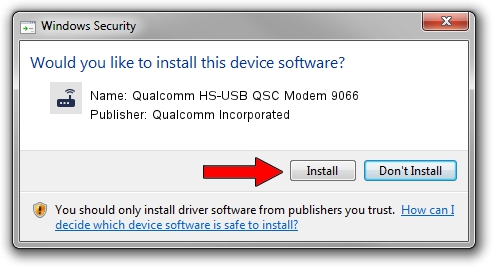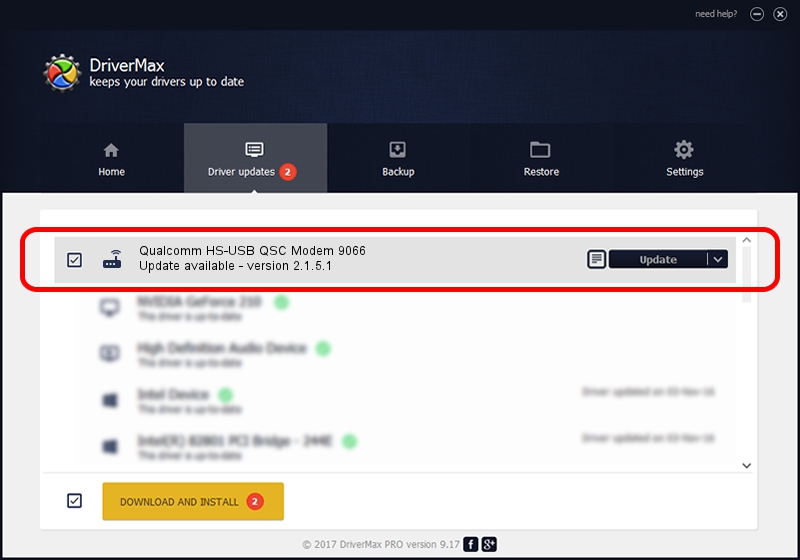Advertising seems to be blocked by your browser.
The ads help us provide this software and web site to you for free.
Please support our project by allowing our site to show ads.
Home /
Manufacturers /
Qualcomm Incorporated /
Qualcomm HS-USB QSC Modem 9066 /
USB/VID_05C6&PID_9066&MI_04 /
2.1.5.1 Jan 11, 2023
Qualcomm Incorporated Qualcomm HS-USB QSC Modem 9066 driver download and installation
Qualcomm HS-USB QSC Modem 9066 is a Modem hardware device. The developer of this driver was Qualcomm Incorporated. USB/VID_05C6&PID_9066&MI_04 is the matching hardware id of this device.
1. Install Qualcomm Incorporated Qualcomm HS-USB QSC Modem 9066 driver manually
- Download the driver setup file for Qualcomm Incorporated Qualcomm HS-USB QSC Modem 9066 driver from the location below. This download link is for the driver version 2.1.5.1 dated 2023-01-11.
- Start the driver setup file from a Windows account with the highest privileges (rights). If your UAC (User Access Control) is started then you will have to confirm the installation of the driver and run the setup with administrative rights.
- Follow the driver installation wizard, which should be pretty straightforward. The driver installation wizard will scan your PC for compatible devices and will install the driver.
- Restart your computer and enjoy the new driver, as you can see it was quite smple.
This driver received an average rating of 3.8 stars out of 43388 votes.
2. Using DriverMax to install Qualcomm Incorporated Qualcomm HS-USB QSC Modem 9066 driver
The advantage of using DriverMax is that it will setup the driver for you in the easiest possible way and it will keep each driver up to date, not just this one. How easy can you install a driver with DriverMax? Let's see!
- Open DriverMax and click on the yellow button that says ~SCAN FOR DRIVER UPDATES NOW~. Wait for DriverMax to scan and analyze each driver on your PC.
- Take a look at the list of driver updates. Search the list until you find the Qualcomm Incorporated Qualcomm HS-USB QSC Modem 9066 driver. Click the Update button.
- That's all, the driver is now installed!

Aug 23 2024 10:26AM / Written by Andreea Kartman for DriverMax
follow @DeeaKartman