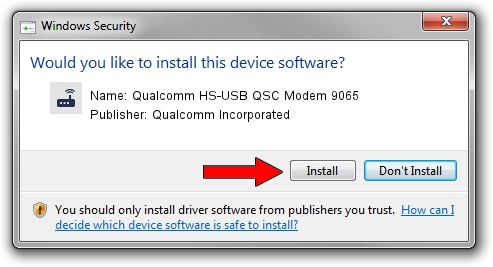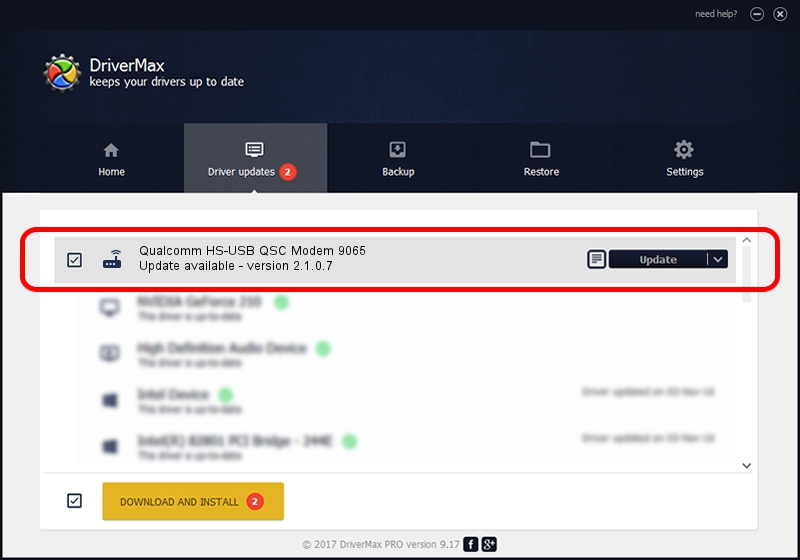Advertising seems to be blocked by your browser.
The ads help us provide this software and web site to you for free.
Please support our project by allowing our site to show ads.
Home /
Manufacturers /
Qualcomm Incorporated /
Qualcomm HS-USB QSC Modem 9065 /
USB/VID_05C6&PID_9065&MI_05 /
2.1.0.7 May 07, 2013
Qualcomm Incorporated Qualcomm HS-USB QSC Modem 9065 how to download and install the driver
Qualcomm HS-USB QSC Modem 9065 is a Modem device. This driver was developed by Qualcomm Incorporated. USB/VID_05C6&PID_9065&MI_05 is the matching hardware id of this device.
1. Manually install Qualcomm Incorporated Qualcomm HS-USB QSC Modem 9065 driver
- You can download from the link below the driver installer file for the Qualcomm Incorporated Qualcomm HS-USB QSC Modem 9065 driver. The archive contains version 2.1.0.7 dated 2013-05-07 of the driver.
- Start the driver installer file from a user account with the highest privileges (rights). If your User Access Control Service (UAC) is started please accept of the driver and run the setup with administrative rights.
- Follow the driver setup wizard, which will guide you; it should be quite easy to follow. The driver setup wizard will analyze your computer and will install the right driver.
- When the operation finishes shutdown and restart your computer in order to use the updated driver. As you can see it was quite smple to install a Windows driver!
Driver rating 3.6 stars out of 28037 votes.
2. Using DriverMax to install Qualcomm Incorporated Qualcomm HS-USB QSC Modem 9065 driver
The advantage of using DriverMax is that it will setup the driver for you in the easiest possible way and it will keep each driver up to date. How easy can you install a driver using DriverMax? Let's see!
- Start DriverMax and press on the yellow button that says ~SCAN FOR DRIVER UPDATES NOW~. Wait for DriverMax to analyze each driver on your PC.
- Take a look at the list of driver updates. Scroll the list down until you find the Qualcomm Incorporated Qualcomm HS-USB QSC Modem 9065 driver. Click the Update button.
- That's it, you installed your first driver!

Jul 16 2016 5:39AM / Written by Andreea Kartman for DriverMax
follow @DeeaKartman