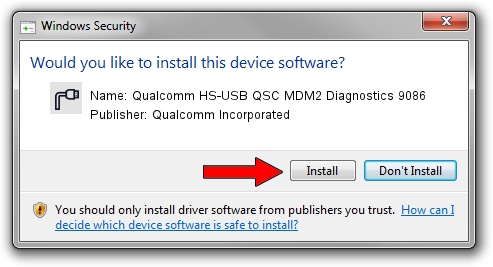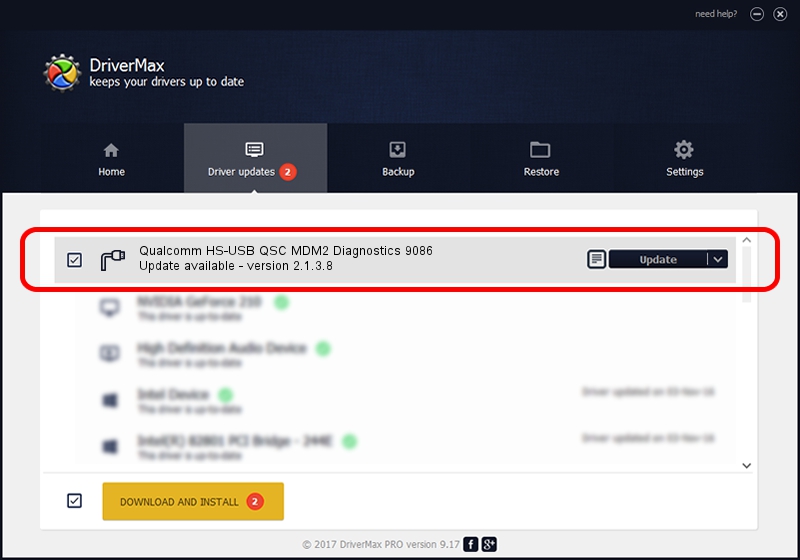Advertising seems to be blocked by your browser.
The ads help us provide this software and web site to you for free.
Please support our project by allowing our site to show ads.
Home /
Manufacturers /
Qualcomm Incorporated /
Qualcomm HS-USB QSC MDM2 Diagnostics 9086 /
USB/VID_05C6&PID_9086&MI_04 /
2.1.3.8 Nov 20, 2019
Qualcomm Incorporated Qualcomm HS-USB QSC MDM2 Diagnostics 9086 - two ways of downloading and installing the driver
Qualcomm HS-USB QSC MDM2 Diagnostics 9086 is a Ports device. This driver was developed by Qualcomm Incorporated. The hardware id of this driver is USB/VID_05C6&PID_9086&MI_04; this string has to match your hardware.
1. Qualcomm Incorporated Qualcomm HS-USB QSC MDM2 Diagnostics 9086 driver - how to install it manually
- Download the setup file for Qualcomm Incorporated Qualcomm HS-USB QSC MDM2 Diagnostics 9086 driver from the link below. This download link is for the driver version 2.1.3.8 dated 2019-11-20.
- Start the driver setup file from a Windows account with the highest privileges (rights). If your UAC (User Access Control) is running then you will have to confirm the installation of the driver and run the setup with administrative rights.
- Follow the driver setup wizard, which should be pretty easy to follow. The driver setup wizard will analyze your PC for compatible devices and will install the driver.
- Shutdown and restart your computer and enjoy the new driver, as you can see it was quite smple.
Driver file size: 200184 bytes (195.49 KB)
This driver was rated with an average of 4.9 stars by 96413 users.
This driver is fully compatible with the following versions of Windows:
- This driver works on Windows 7 64 bits
- This driver works on Windows 8 64 bits
- This driver works on Windows 8.1 64 bits
- This driver works on Windows 10 64 bits
- This driver works on Windows 11 64 bits
2. The easy way: using DriverMax to install Qualcomm Incorporated Qualcomm HS-USB QSC MDM2 Diagnostics 9086 driver
The advantage of using DriverMax is that it will setup the driver for you in the easiest possible way and it will keep each driver up to date, not just this one. How can you install a driver using DriverMax? Let's follow a few steps!
- Open DriverMax and press on the yellow button that says ~SCAN FOR DRIVER UPDATES NOW~. Wait for DriverMax to analyze each driver on your PC.
- Take a look at the list of available driver updates. Scroll the list down until you locate the Qualcomm Incorporated Qualcomm HS-USB QSC MDM2 Diagnostics 9086 driver. Click the Update button.
- That's it, you installed your first driver!

Jul 28 2024 9:58AM / Written by Andreea Kartman for DriverMax
follow @DeeaKartman