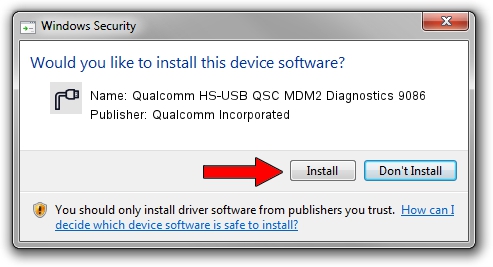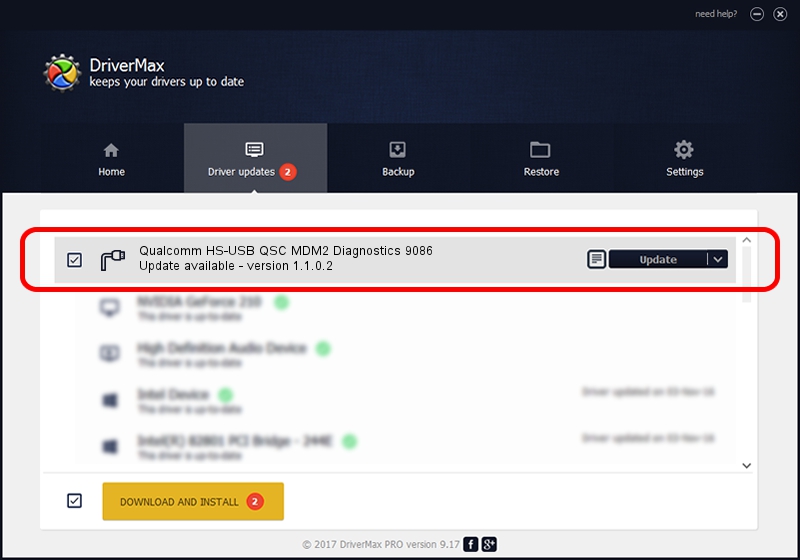Advertising seems to be blocked by your browser.
The ads help us provide this software and web site to you for free.
Please support our project by allowing our site to show ads.
Home /
Manufacturers /
Qualcomm Incorporated /
Qualcomm HS-USB QSC MDM2 Diagnostics 9086 /
USB/VID_05C6&PID_9086&MI_04 /
1.1.0.2 Nov 26, 2021
Qualcomm Incorporated Qualcomm HS-USB QSC MDM2 Diagnostics 9086 how to download and install the driver
Qualcomm HS-USB QSC MDM2 Diagnostics 9086 is a Ports hardware device. The developer of this driver was Qualcomm Incorporated. The hardware id of this driver is USB/VID_05C6&PID_9086&MI_04; this string has to match your hardware.
1. Manually install Qualcomm Incorporated Qualcomm HS-USB QSC MDM2 Diagnostics 9086 driver
- Download the setup file for Qualcomm Incorporated Qualcomm HS-USB QSC MDM2 Diagnostics 9086 driver from the link below. This is the download link for the driver version 1.1.0.2 released on 2021-11-26.
- Run the driver installation file from a Windows account with the highest privileges (rights). If your User Access Control (UAC) is running then you will have to confirm the installation of the driver and run the setup with administrative rights.
- Follow the driver installation wizard, which should be pretty easy to follow. The driver installation wizard will analyze your PC for compatible devices and will install the driver.
- Restart your computer and enjoy the updated driver, it is as simple as that.
Driver file size: 198893 bytes (194.23 KB)
This driver was rated with an average of 4.6 stars by 6157 users.
This driver was released for the following versions of Windows:
- This driver works on Windows 7 64 bits
- This driver works on Windows 8 64 bits
- This driver works on Windows 8.1 64 bits
- This driver works on Windows 10 64 bits
- This driver works on Windows 11 64 bits
2. The easy way: using DriverMax to install Qualcomm Incorporated Qualcomm HS-USB QSC MDM2 Diagnostics 9086 driver
The advantage of using DriverMax is that it will setup the driver for you in the easiest possible way and it will keep each driver up to date. How can you install a driver with DriverMax? Let's follow a few steps!
- Open DriverMax and push on the yellow button that says ~SCAN FOR DRIVER UPDATES NOW~. Wait for DriverMax to scan and analyze each driver on your PC.
- Take a look at the list of available driver updates. Search the list until you find the Qualcomm Incorporated Qualcomm HS-USB QSC MDM2 Diagnostics 9086 driver. Click on Update.
- That's it, you installed your first driver!

Aug 21 2024 1:01PM / Written by Dan Armano for DriverMax
follow @danarm