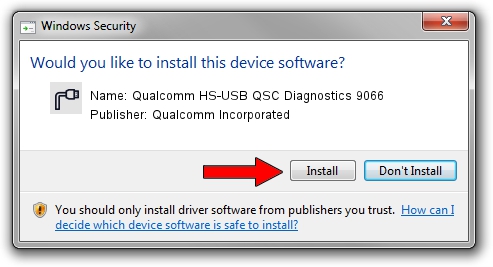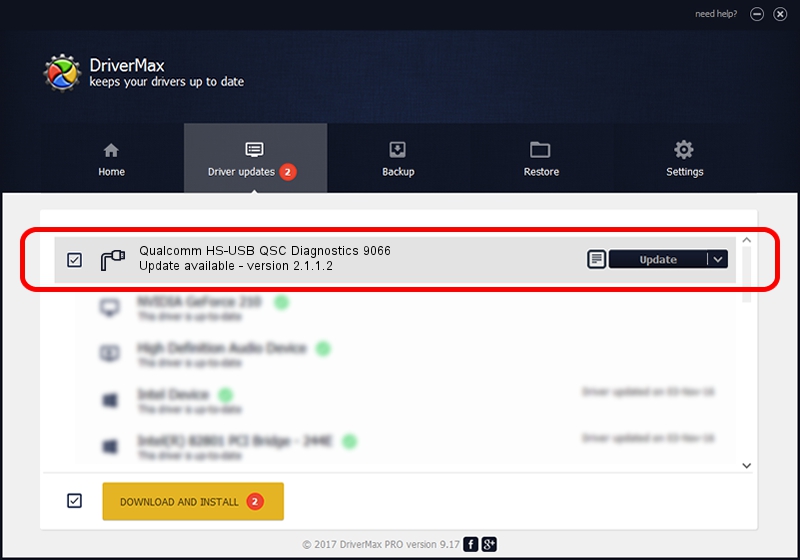Advertising seems to be blocked by your browser.
The ads help us provide this software and web site to you for free.
Please support our project by allowing our site to show ads.
Home /
Manufacturers /
Qualcomm Incorporated /
Qualcomm HS-USB QSC Diagnostics 9066 /
USB/VID_05C6&PID_9066&MI_02 /
2.1.1.2 Mar 19, 2014
Qualcomm Incorporated Qualcomm HS-USB QSC Diagnostics 9066 driver download and installation
Qualcomm HS-USB QSC Diagnostics 9066 is a Ports device. The Windows version of this driver was developed by Qualcomm Incorporated. USB/VID_05C6&PID_9066&MI_02 is the matching hardware id of this device.
1. How to manually install Qualcomm Incorporated Qualcomm HS-USB QSC Diagnostics 9066 driver
- Download the driver setup file for Qualcomm Incorporated Qualcomm HS-USB QSC Diagnostics 9066 driver from the link below. This download link is for the driver version 2.1.1.2 released on 2014-03-19.
- Run the driver setup file from a Windows account with the highest privileges (rights). If your User Access Control (UAC) is enabled then you will have to confirm the installation of the driver and run the setup with administrative rights.
- Go through the driver setup wizard, which should be pretty easy to follow. The driver setup wizard will scan your PC for compatible devices and will install the driver.
- Shutdown and restart your PC and enjoy the updated driver, it is as simple as that.
Driver rating 3.9 stars out of 46811 votes.
2. Using DriverMax to install Qualcomm Incorporated Qualcomm HS-USB QSC Diagnostics 9066 driver
The advantage of using DriverMax is that it will install the driver for you in just a few seconds and it will keep each driver up to date. How easy can you install a driver using DriverMax? Let's see!
- Open DriverMax and push on the yellow button that says ~SCAN FOR DRIVER UPDATES NOW~. Wait for DriverMax to analyze each driver on your PC.
- Take a look at the list of driver updates. Search the list until you find the Qualcomm Incorporated Qualcomm HS-USB QSC Diagnostics 9066 driver. Click on Update.
- Finished installing the driver!

Jun 20 2016 12:48PM / Written by Dan Armano for DriverMax
follow @danarm