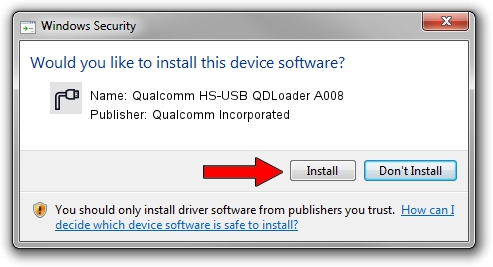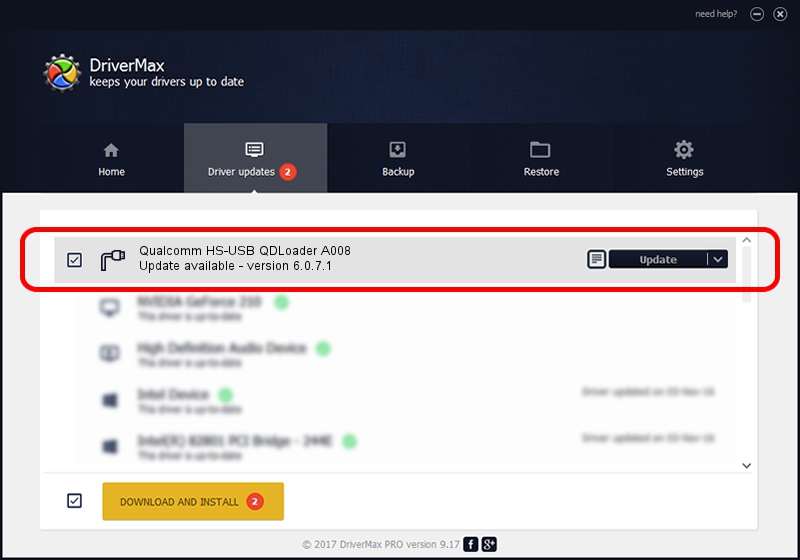Advertising seems to be blocked by your browser.
The ads help us provide this software and web site to you for free.
Please support our project by allowing our site to show ads.
Home /
Manufacturers /
Qualcomm Incorporated /
Qualcomm HS-USB QDLoader A008 /
USB/VID_1410&PID_A008 /
6.0.7.1 Jan 12, 2010
Qualcomm Incorporated Qualcomm HS-USB QDLoader A008 driver download and installation
Qualcomm HS-USB QDLoader A008 is a Ports device. This Windows driver was developed by Qualcomm Incorporated. The hardware id of this driver is USB/VID_1410&PID_A008.
1. Install Qualcomm Incorporated Qualcomm HS-USB QDLoader A008 driver manually
- Download the setup file for Qualcomm Incorporated Qualcomm HS-USB QDLoader A008 driver from the location below. This download link is for the driver version 6.0.7.1 dated 2010-01-12.
- Start the driver installation file from a Windows account with the highest privileges (rights). If your UAC (User Access Control) is started then you will have to accept of the driver and run the setup with administrative rights.
- Follow the driver setup wizard, which should be quite straightforward. The driver setup wizard will analyze your PC for compatible devices and will install the driver.
- Shutdown and restart your PC and enjoy the fresh driver, as you can see it was quite smple.
File size of the driver: 64456 bytes (62.95 KB)
This driver received an average rating of 4.6 stars out of 48684 votes.
This driver will work for the following versions of Windows:
- This driver works on Windows 2000 32 bits
- This driver works on Windows Server 2003 32 bits
- This driver works on Windows XP 32 bits
- This driver works on Windows Vista 32 bits
- This driver works on Windows 7 32 bits
- This driver works on Windows 8 32 bits
- This driver works on Windows 8.1 32 bits
- This driver works on Windows 10 32 bits
- This driver works on Windows 11 32 bits
2. Installing the Qualcomm Incorporated Qualcomm HS-USB QDLoader A008 driver using DriverMax: the easy way
The most important advantage of using DriverMax is that it will setup the driver for you in the easiest possible way and it will keep each driver up to date, not just this one. How can you install a driver with DriverMax? Let's take a look!
- Start DriverMax and press on the yellow button named ~SCAN FOR DRIVER UPDATES NOW~. Wait for DriverMax to analyze each driver on your PC.
- Take a look at the list of detected driver updates. Scroll the list down until you locate the Qualcomm Incorporated Qualcomm HS-USB QDLoader A008 driver. Click on Update.
- Finished installing the driver!

Jul 23 2016 6:34AM / Written by Daniel Statescu for DriverMax
follow @DanielStatescu