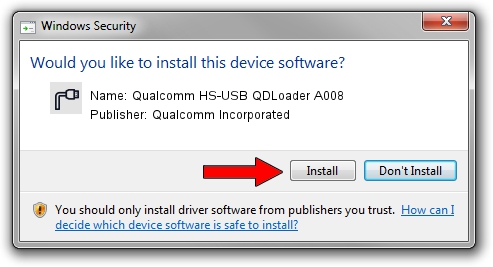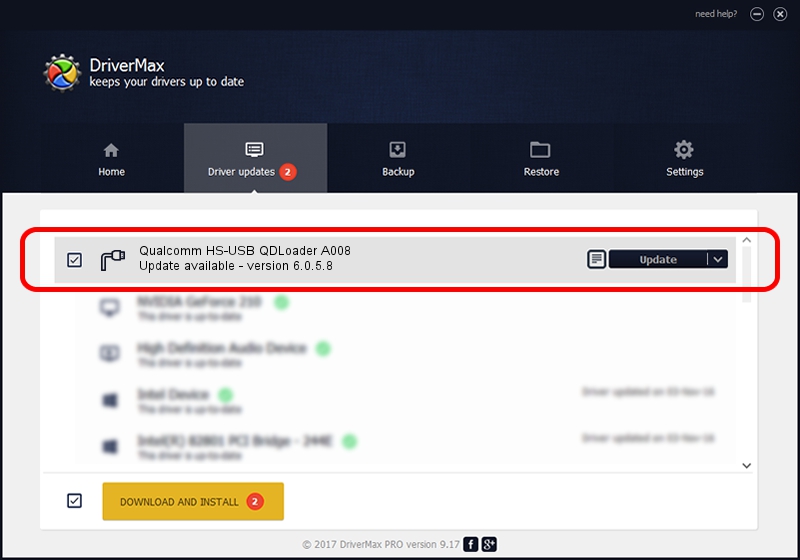Advertising seems to be blocked by your browser.
The ads help us provide this software and web site to you for free.
Please support our project by allowing our site to show ads.
Home /
Manufacturers /
Qualcomm Incorporated /
Qualcomm HS-USB QDLoader A008 /
USB/VID_1410&PID_A008 /
6.0.5.8 Mar 12, 2009
Qualcomm Incorporated Qualcomm HS-USB QDLoader A008 how to download and install the driver
Qualcomm HS-USB QDLoader A008 is a Ports device. The Windows version of this driver was developed by Qualcomm Incorporated. USB/VID_1410&PID_A008 is the matching hardware id of this device.
1. Qualcomm Incorporated Qualcomm HS-USB QDLoader A008 driver - how to install it manually
- Download the setup file for Qualcomm Incorporated Qualcomm HS-USB QDLoader A008 driver from the location below. This is the download link for the driver version 6.0.5.8 released on 2009-03-12.
- Start the driver setup file from a Windows account with administrative rights. If your UAC (User Access Control) is running then you will have to confirm the installation of the driver and run the setup with administrative rights.
- Follow the driver setup wizard, which should be quite straightforward. The driver setup wizard will analyze your PC for compatible devices and will install the driver.
- Restart your PC and enjoy the updated driver, it is as simple as that.
This driver received an average rating of 3.2 stars out of 43659 votes.
2. Using DriverMax to install Qualcomm Incorporated Qualcomm HS-USB QDLoader A008 driver
The most important advantage of using DriverMax is that it will setup the driver for you in just a few seconds and it will keep each driver up to date, not just this one. How can you install a driver using DriverMax? Let's see!
- Start DriverMax and click on the yellow button that says ~SCAN FOR DRIVER UPDATES NOW~. Wait for DriverMax to analyze each driver on your computer.
- Take a look at the list of available driver updates. Scroll the list down until you find the Qualcomm Incorporated Qualcomm HS-USB QDLoader A008 driver. Click the Update button.
- That's all, the driver is now installed!

Jul 8 2016 6:14AM / Written by Andreea Kartman for DriverMax
follow @DeeaKartman