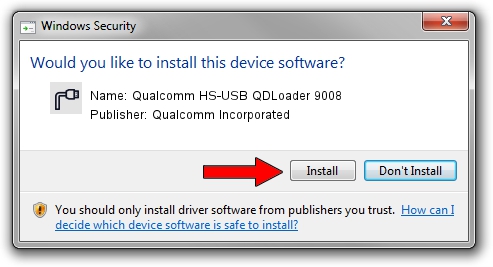Advertising seems to be blocked by your browser.
The ads help us provide this software and web site to you for free.
Please support our project by allowing our site to show ads.
Home /
Manufacturers /
Qualcomm Incorporated /
Qualcomm HS-USB QDLoader 9008 /
USB/VID_17EF&PID_9008 /
2.0.9.6 May 28, 2012
Download and install Qualcomm Incorporated Qualcomm HS-USB QDLoader 9008 driver
Qualcomm HS-USB QDLoader 9008 is a Ports device. This Windows driver was developed by Qualcomm Incorporated. The hardware id of this driver is USB/VID_17EF&PID_9008; this string has to match your hardware.
1. Manually install Qualcomm Incorporated Qualcomm HS-USB QDLoader 9008 driver
- Download the setup file for Qualcomm Incorporated Qualcomm HS-USB QDLoader 9008 driver from the location below. This is the download link for the driver version 2.0.9.6 dated 2012-05-28.
- Run the driver installation file from a Windows account with the highest privileges (rights). If your User Access Control Service (UAC) is running then you will have to confirm the installation of the driver and run the setup with administrative rights.
- Follow the driver setup wizard, which should be quite easy to follow. The driver setup wizard will scan your PC for compatible devices and will install the driver.
- Shutdown and restart your PC and enjoy the fresh driver, it is as simple as that.
Driver file size: 160723 bytes (156.96 KB)
Driver rating 3.3 stars out of 62449 votes.
This driver is fully compatible with the following versions of Windows:
- This driver works on Windows 2000 32 bits
- This driver works on Windows Server 2003 32 bits
- This driver works on Windows XP 32 bits
- This driver works on Windows Vista 32 bits
- This driver works on Windows 7 32 bits
- This driver works on Windows 8 32 bits
- This driver works on Windows 8.1 32 bits
- This driver works on Windows 10 32 bits
- This driver works on Windows 11 32 bits
2. How to use DriverMax to install Qualcomm Incorporated Qualcomm HS-USB QDLoader 9008 driver
The most important advantage of using DriverMax is that it will setup the driver for you in the easiest possible way and it will keep each driver up to date, not just this one. How easy can you install a driver using DriverMax? Let's follow a few steps!
- Start DriverMax and click on the yellow button named ~SCAN FOR DRIVER UPDATES NOW~. Wait for DriverMax to scan and analyze each driver on your PC.
- Take a look at the list of detected driver updates. Scroll the list down until you locate the Qualcomm Incorporated Qualcomm HS-USB QDLoader 9008 driver. Click the Update button.
- Finished installing the driver!

Mar 10 2024 2:31PM / Written by Andreea Kartman for DriverMax
follow @DeeaKartman