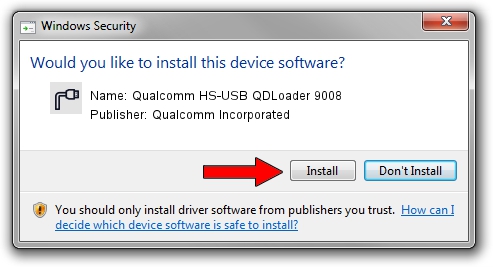Advertising seems to be blocked by your browser.
The ads help us provide this software and web site to you for free.
Please support our project by allowing our site to show ads.
Home /
Manufacturers /
Qualcomm Incorporated /
Qualcomm HS-USB QDLoader 9008 /
USB/VID_05C6&PID_9B3d /
2.1.3.1 Mar 21, 2018
Qualcomm Incorporated Qualcomm HS-USB QDLoader 9008 how to download and install the driver
Qualcomm HS-USB QDLoader 9008 is a Ports hardware device. The Windows version of this driver was developed by Qualcomm Incorporated. The hardware id of this driver is USB/VID_05C6&PID_9B3d; this string has to match your hardware.
1. Install Qualcomm Incorporated Qualcomm HS-USB QDLoader 9008 driver manually
- Download the setup file for Qualcomm Incorporated Qualcomm HS-USB QDLoader 9008 driver from the location below. This download link is for the driver version 2.1.3.1 released on 2018-03-21.
- Start the driver installation file from a Windows account with the highest privileges (rights). If your User Access Control Service (UAC) is started then you will have to accept of the driver and run the setup with administrative rights.
- Go through the driver setup wizard, which should be pretty straightforward. The driver setup wizard will scan your PC for compatible devices and will install the driver.
- Shutdown and restart your PC and enjoy the fresh driver, it is as simple as that.
Driver file size: 180691 bytes (176.46 KB)
This driver was rated with an average of 4.6 stars by 88223 users.
This driver is fully compatible with the following versions of Windows:
- This driver works on Windows 2000 64 bits
- This driver works on Windows Server 2003 64 bits
- This driver works on Windows XP 64 bits
- This driver works on Windows Vista 64 bits
- This driver works on Windows 7 64 bits
- This driver works on Windows 8 64 bits
- This driver works on Windows 8.1 64 bits
- This driver works on Windows 10 64 bits
- This driver works on Windows 11 64 bits
2. Installing the Qualcomm Incorporated Qualcomm HS-USB QDLoader 9008 driver using DriverMax: the easy way
The most important advantage of using DriverMax is that it will setup the driver for you in the easiest possible way and it will keep each driver up to date, not just this one. How can you install a driver using DriverMax? Let's follow a few steps!
- Start DriverMax and click on the yellow button named ~SCAN FOR DRIVER UPDATES NOW~. Wait for DriverMax to analyze each driver on your PC.
- Take a look at the list of detected driver updates. Search the list until you locate the Qualcomm Incorporated Qualcomm HS-USB QDLoader 9008 driver. Click on Update.
- That's it, you installed your first driver!

Jul 28 2024 12:21AM / Written by Daniel Statescu for DriverMax
follow @DanielStatescu