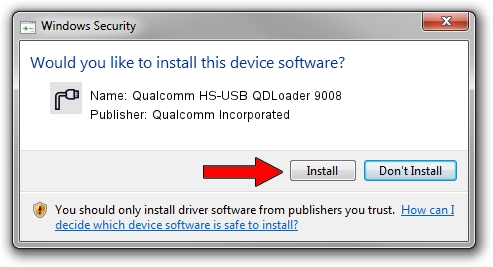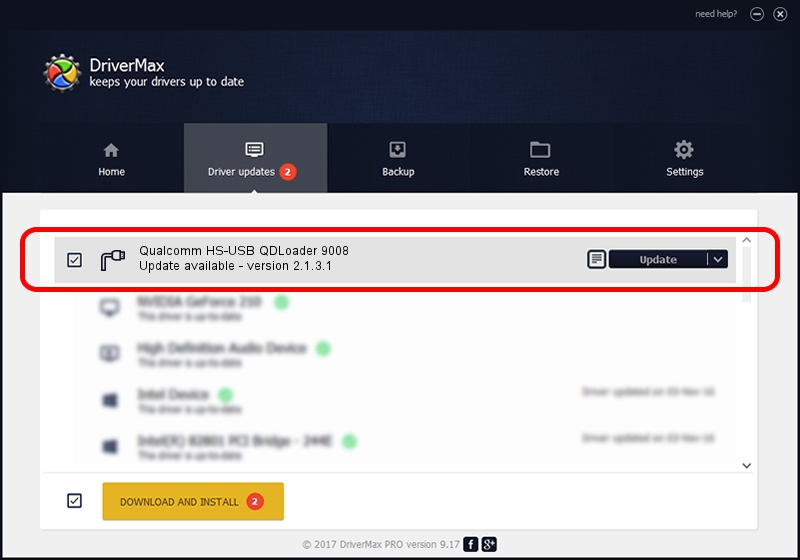Advertising seems to be blocked by your browser.
The ads help us provide this software and web site to you for free.
Please support our project by allowing our site to show ads.
Home /
Manufacturers /
Qualcomm Incorporated /
Qualcomm HS-USB QDLoader 9008 /
USB/VID_05C6&PID_9B36 /
2.1.3.1 Mar 21, 2018
Download and install Qualcomm Incorporated Qualcomm HS-USB QDLoader 9008 driver
Qualcomm HS-USB QDLoader 9008 is a Ports device. The Windows version of this driver was developed by Qualcomm Incorporated. USB/VID_05C6&PID_9B36 is the matching hardware id of this device.
1. Install Qualcomm Incorporated Qualcomm HS-USB QDLoader 9008 driver manually
- Download the setup file for Qualcomm Incorporated Qualcomm HS-USB QDLoader 9008 driver from the location below. This download link is for the driver version 2.1.3.1 dated 2018-03-21.
- Run the driver installation file from a Windows account with the highest privileges (rights). If your UAC (User Access Control) is enabled then you will have to accept of the driver and run the setup with administrative rights.
- Go through the driver installation wizard, which should be pretty straightforward. The driver installation wizard will analyze your PC for compatible devices and will install the driver.
- Restart your PC and enjoy the new driver, as you can see it was quite smple.
The file size of this driver is 180691 bytes (176.46 KB)
This driver received an average rating of 4.5 stars out of 87050 votes.
This driver was released for the following versions of Windows:
- This driver works on Windows 2000 64 bits
- This driver works on Windows Server 2003 64 bits
- This driver works on Windows XP 64 bits
- This driver works on Windows Vista 64 bits
- This driver works on Windows 7 64 bits
- This driver works on Windows 8 64 bits
- This driver works on Windows 8.1 64 bits
- This driver works on Windows 10 64 bits
- This driver works on Windows 11 64 bits
2. Installing the Qualcomm Incorporated Qualcomm HS-USB QDLoader 9008 driver using DriverMax: the easy way
The most important advantage of using DriverMax is that it will install the driver for you in the easiest possible way and it will keep each driver up to date. How can you install a driver with DriverMax? Let's take a look!
- Start DriverMax and click on the yellow button that says ~SCAN FOR DRIVER UPDATES NOW~. Wait for DriverMax to analyze each driver on your PC.
- Take a look at the list of driver updates. Scroll the list down until you find the Qualcomm Incorporated Qualcomm HS-USB QDLoader 9008 driver. Click on Update.
- Enjoy using the updated driver! :)

Jul 28 2024 12:20AM / Written by Daniel Statescu for DriverMax
follow @DanielStatescu