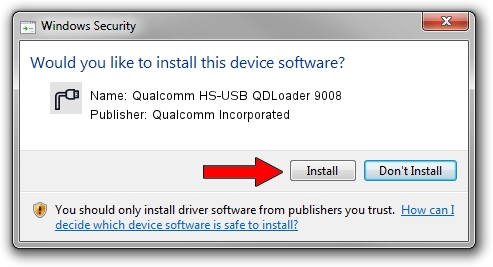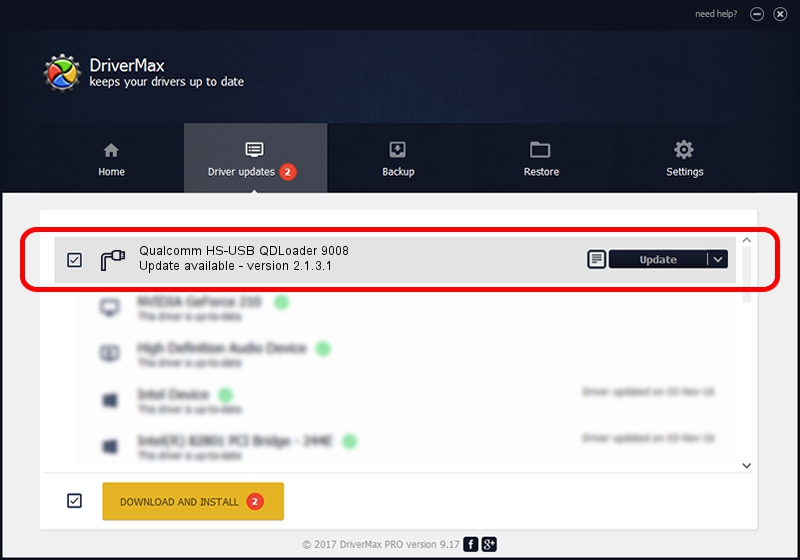Advertising seems to be blocked by your browser.
The ads help us provide this software and web site to you for free.
Please support our project by allowing our site to show ads.
Home /
Manufacturers /
Qualcomm Incorporated /
Qualcomm HS-USB QDLoader 9008 /
USB/VID_05C6&PID_9B33 /
2.1.3.1 Mar 21, 2018
Download and install Qualcomm Incorporated Qualcomm HS-USB QDLoader 9008 driver
Qualcomm HS-USB QDLoader 9008 is a Ports hardware device. The developer of this driver was Qualcomm Incorporated. The hardware id of this driver is USB/VID_05C6&PID_9B33.
1. How to manually install Qualcomm Incorporated Qualcomm HS-USB QDLoader 9008 driver
- Download the setup file for Qualcomm Incorporated Qualcomm HS-USB QDLoader 9008 driver from the link below. This download link is for the driver version 2.1.3.1 dated 2018-03-21.
- Run the driver installation file from a Windows account with administrative rights. If your UAC (User Access Control) is started then you will have to confirm the installation of the driver and run the setup with administrative rights.
- Go through the driver installation wizard, which should be pretty straightforward. The driver installation wizard will analyze your PC for compatible devices and will install the driver.
- Restart your computer and enjoy the updated driver, as you can see it was quite smple.
File size of the driver: 180691 bytes (176.46 KB)
Driver rating 4.8 stars out of 87177 votes.
This driver is compatible with the following versions of Windows:
- This driver works on Windows 2000 64 bits
- This driver works on Windows Server 2003 64 bits
- This driver works on Windows XP 64 bits
- This driver works on Windows Vista 64 bits
- This driver works on Windows 7 64 bits
- This driver works on Windows 8 64 bits
- This driver works on Windows 8.1 64 bits
- This driver works on Windows 10 64 bits
- This driver works on Windows 11 64 bits
2. The easy way: using DriverMax to install Qualcomm Incorporated Qualcomm HS-USB QDLoader 9008 driver
The advantage of using DriverMax is that it will install the driver for you in just a few seconds and it will keep each driver up to date, not just this one. How can you install a driver using DriverMax? Let's take a look!
- Start DriverMax and click on the yellow button that says ~SCAN FOR DRIVER UPDATES NOW~. Wait for DriverMax to analyze each driver on your PC.
- Take a look at the list of driver updates. Search the list until you find the Qualcomm Incorporated Qualcomm HS-USB QDLoader 9008 driver. Click on Update.
- That's all, the driver is now installed!

Jul 28 2024 12:19AM / Written by Daniel Statescu for DriverMax
follow @DanielStatescu