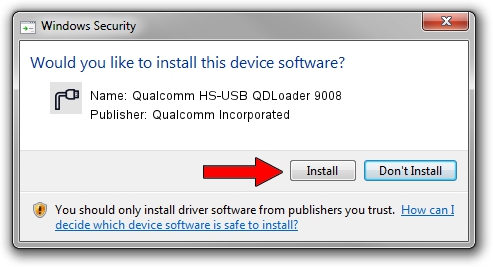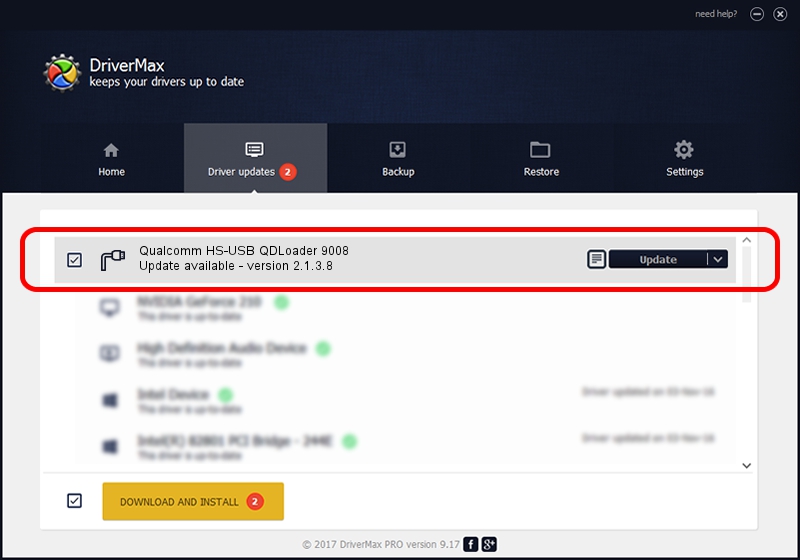Advertising seems to be blocked by your browser.
The ads help us provide this software and web site to you for free.
Please support our project by allowing our site to show ads.
Home /
Manufacturers /
Qualcomm Incorporated /
Qualcomm HS-USB QDLoader 9008 /
USB/VID_05C6&PID_9008 /
2.1.3.8 Nov 20, 2019
Download and install Qualcomm Incorporated Qualcomm HS-USB QDLoader 9008 driver
Qualcomm HS-USB QDLoader 9008 is a Ports device. This Windows driver was developed by Qualcomm Incorporated. In order to make sure you are downloading the exact right driver the hardware id is USB/VID_05C6&PID_9008.
1. Install Qualcomm Incorporated Qualcomm HS-USB QDLoader 9008 driver manually
- Download the driver setup file for Qualcomm Incorporated Qualcomm HS-USB QDLoader 9008 driver from the link below. This is the download link for the driver version 2.1.3.8 released on 2019-11-20.
- Start the driver setup file from a Windows account with administrative rights. If your User Access Control (UAC) is enabled then you will have to confirm the installation of the driver and run the setup with administrative rights.
- Go through the driver setup wizard, which should be quite easy to follow. The driver setup wizard will scan your PC for compatible devices and will install the driver.
- Restart your computer and enjoy the new driver, as you can see it was quite smple.
Size of this driver: 200184 bytes (195.49 KB)
This driver was rated with an average of 4.6 stars by 99323 users.
This driver is fully compatible with the following versions of Windows:
- This driver works on Windows 7 64 bits
- This driver works on Windows 8 64 bits
- This driver works on Windows 8.1 64 bits
- This driver works on Windows 10 64 bits
- This driver works on Windows 11 64 bits
2. The easy way: using DriverMax to install Qualcomm Incorporated Qualcomm HS-USB QDLoader 9008 driver
The most important advantage of using DriverMax is that it will install the driver for you in just a few seconds and it will keep each driver up to date. How easy can you install a driver with DriverMax? Let's take a look!
- Start DriverMax and press on the yellow button named ~SCAN FOR DRIVER UPDATES NOW~. Wait for DriverMax to scan and analyze each driver on your computer.
- Take a look at the list of available driver updates. Scroll the list down until you locate the Qualcomm Incorporated Qualcomm HS-USB QDLoader 9008 driver. Click on Update.
- That's all, the driver is now installed!

Jul 28 2024 9:27AM / Written by Andreea Kartman for DriverMax
follow @DeeaKartman