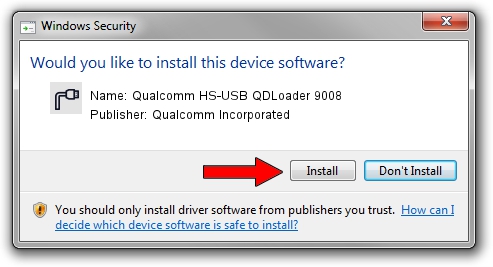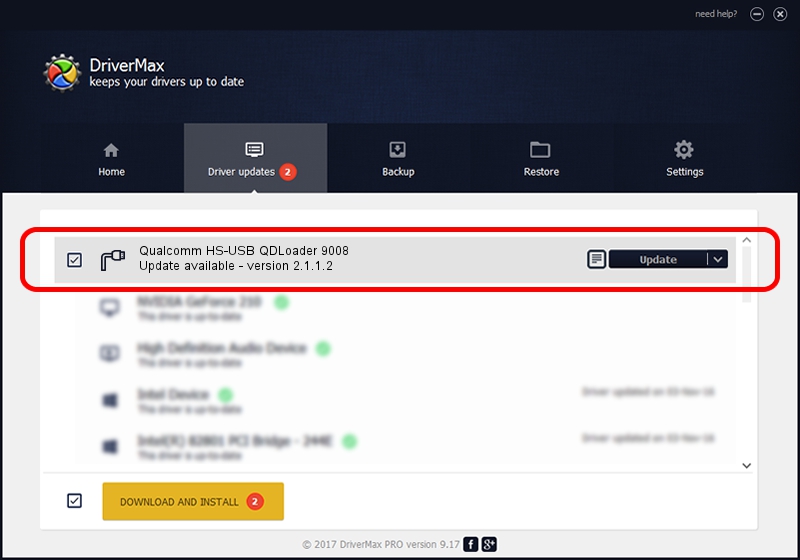Advertising seems to be blocked by your browser.
The ads help us provide this software and web site to you for free.
Please support our project by allowing our site to show ads.
Home /
Manufacturers /
Qualcomm Incorporated /
Qualcomm HS-USB QDLoader 9008 /
USB/VID_05C6&PID_9008 /
2.1.1.2 Mar 19, 2014
Download and install Qualcomm Incorporated Qualcomm HS-USB QDLoader 9008 driver
Qualcomm HS-USB QDLoader 9008 is a Ports device. This Windows driver was developed by Qualcomm Incorporated. In order to make sure you are downloading the exact right driver the hardware id is USB/VID_05C6&PID_9008.
1. Manually install Qualcomm Incorporated Qualcomm HS-USB QDLoader 9008 driver
- Download the setup file for Qualcomm Incorporated Qualcomm HS-USB QDLoader 9008 driver from the location below. This is the download link for the driver version 2.1.1.2 released on 2014-03-19.
- Run the driver installation file from a Windows account with administrative rights. If your User Access Control Service (UAC) is started then you will have to accept of the driver and run the setup with administrative rights.
- Go through the driver installation wizard, which should be pretty straightforward. The driver installation wizard will analyze your PC for compatible devices and will install the driver.
- Restart your PC and enjoy the new driver, it is as simple as that.
Driver rating 3.2 stars out of 46675 votes.
2. How to install Qualcomm Incorporated Qualcomm HS-USB QDLoader 9008 driver using DriverMax
The advantage of using DriverMax is that it will setup the driver for you in just a few seconds and it will keep each driver up to date. How can you install a driver using DriverMax? Let's follow a few steps!
- Start DriverMax and click on the yellow button that says ~SCAN FOR DRIVER UPDATES NOW~. Wait for DriverMax to analyze each driver on your computer.
- Take a look at the list of available driver updates. Search the list until you find the Qualcomm Incorporated Qualcomm HS-USB QDLoader 9008 driver. Click the Update button.
- That's all, the driver is now installed!

Jun 20 2016 12:48PM / Written by Andreea Kartman for DriverMax
follow @DeeaKartman