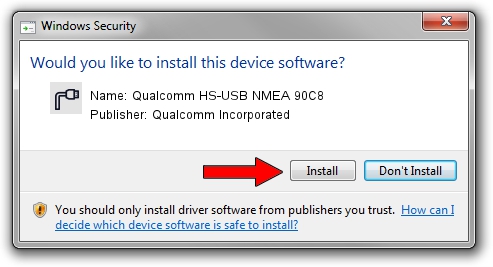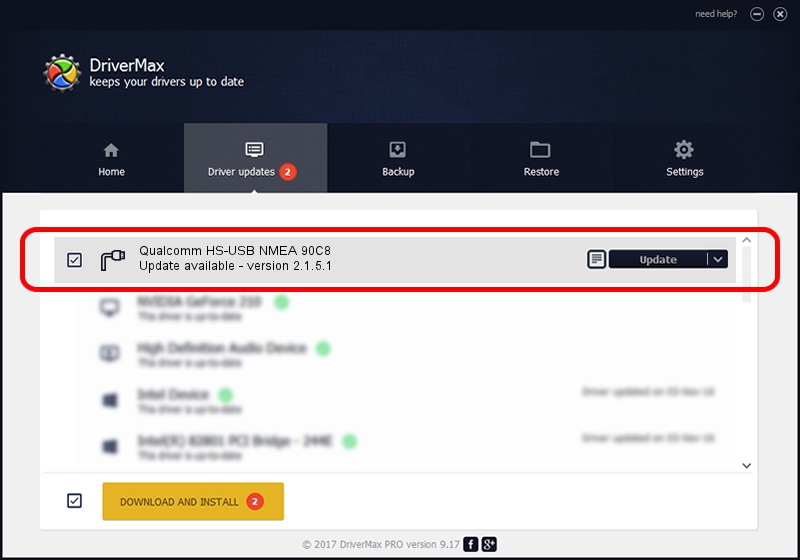Advertising seems to be blocked by your browser.
The ads help us provide this software and web site to you for free.
Please support our project by allowing our site to show ads.
Home /
Manufacturers /
Qualcomm Incorporated /
Qualcomm HS-USB NMEA 90C8 /
USB/VID_05C6&PID_90C8&MI_01 /
2.1.5.1 Jan 11, 2023
Qualcomm Incorporated Qualcomm HS-USB NMEA 90C8 how to download and install the driver
Qualcomm HS-USB NMEA 90C8 is a Ports hardware device. This driver was developed by Qualcomm Incorporated. The hardware id of this driver is USB/VID_05C6&PID_90C8&MI_01; this string has to match your hardware.
1. How to manually install Qualcomm Incorporated Qualcomm HS-USB NMEA 90C8 driver
- Download the driver setup file for Qualcomm Incorporated Qualcomm HS-USB NMEA 90C8 driver from the link below. This is the download link for the driver version 2.1.5.1 released on 2023-01-11.
- Start the driver installation file from a Windows account with administrative rights. If your User Access Control Service (UAC) is started then you will have to accept of the driver and run the setup with administrative rights.
- Follow the driver installation wizard, which should be pretty straightforward. The driver installation wizard will scan your PC for compatible devices and will install the driver.
- Restart your computer and enjoy the fresh driver, as you can see it was quite smple.
Driver rating 3 stars out of 37892 votes.
2. Installing the Qualcomm Incorporated Qualcomm HS-USB NMEA 90C8 driver using DriverMax: the easy way
The most important advantage of using DriverMax is that it will install the driver for you in just a few seconds and it will keep each driver up to date, not just this one. How easy can you install a driver with DriverMax? Let's follow a few steps!
- Start DriverMax and click on the yellow button that says ~SCAN FOR DRIVER UPDATES NOW~. Wait for DriverMax to scan and analyze each driver on your computer.
- Take a look at the list of driver updates. Search the list until you find the Qualcomm Incorporated Qualcomm HS-USB NMEA 90C8 driver. Click the Update button.
- Enjoy using the updated driver! :)

Aug 23 2024 11:46AM / Written by Andreea Kartman for DriverMax
follow @DeeaKartman