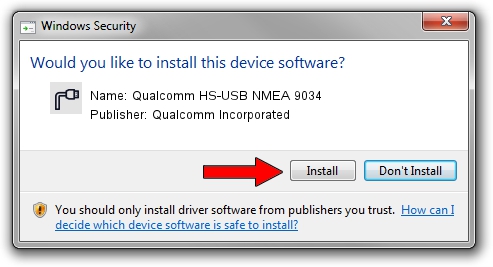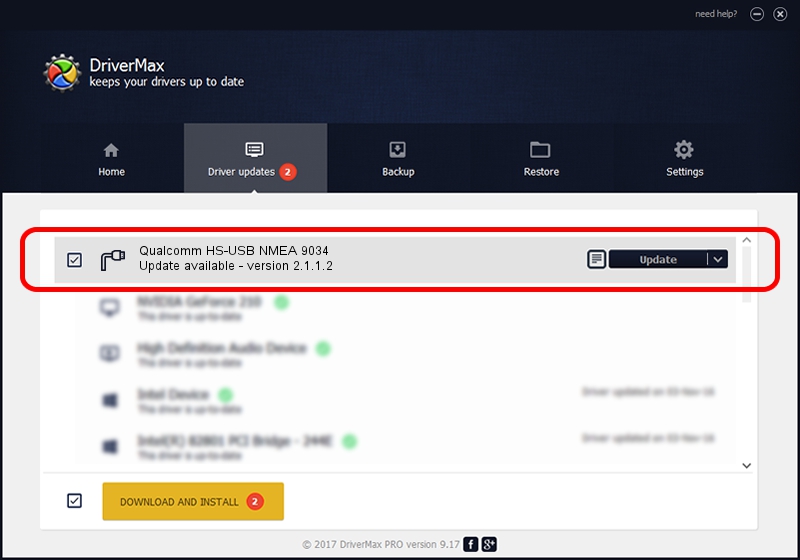Advertising seems to be blocked by your browser.
The ads help us provide this software and web site to you for free.
Please support our project by allowing our site to show ads.
Home /
Manufacturers /
Qualcomm Incorporated /
Qualcomm HS-USB NMEA 9034 /
USB/VID_05C6&PID_9034&MI_01 /
2.1.1.2 Mar 19, 2014
Qualcomm Incorporated Qualcomm HS-USB NMEA 9034 - two ways of downloading and installing the driver
Qualcomm HS-USB NMEA 9034 is a Ports hardware device. The developer of this driver was Qualcomm Incorporated. In order to make sure you are downloading the exact right driver the hardware id is USB/VID_05C6&PID_9034&MI_01.
1. Qualcomm Incorporated Qualcomm HS-USB NMEA 9034 driver - how to install it manually
- Download the driver setup file for Qualcomm Incorporated Qualcomm HS-USB NMEA 9034 driver from the link below. This is the download link for the driver version 2.1.1.2 dated 2014-03-19.
- Start the driver installation file from a Windows account with administrative rights. If your User Access Control (UAC) is started then you will have to accept of the driver and run the setup with administrative rights.
- Go through the driver setup wizard, which should be pretty straightforward. The driver setup wizard will analyze your PC for compatible devices and will install the driver.
- Shutdown and restart your computer and enjoy the updated driver, it is as simple as that.
Driver rating 3.5 stars out of 47403 votes.
2. Using DriverMax to install Qualcomm Incorporated Qualcomm HS-USB NMEA 9034 driver
The advantage of using DriverMax is that it will install the driver for you in just a few seconds and it will keep each driver up to date, not just this one. How easy can you install a driver with DriverMax? Let's see!
- Start DriverMax and click on the yellow button that says ~SCAN FOR DRIVER UPDATES NOW~. Wait for DriverMax to analyze each driver on your computer.
- Take a look at the list of driver updates. Scroll the list down until you find the Qualcomm Incorporated Qualcomm HS-USB NMEA 9034 driver. Click the Update button.
- Finished installing the driver!

Jun 20 2016 12:48PM / Written by Daniel Statescu for DriverMax
follow @DanielStatescu