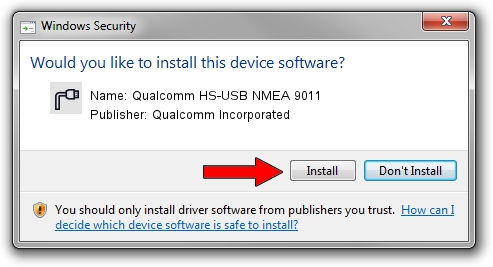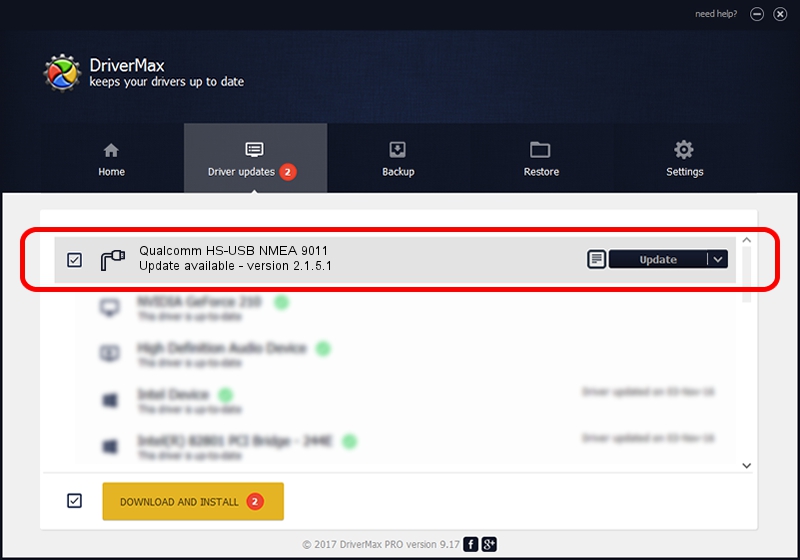Advertising seems to be blocked by your browser.
The ads help us provide this software and web site to you for free.
Please support our project by allowing our site to show ads.
Home /
Manufacturers /
Qualcomm Incorporated /
Qualcomm HS-USB NMEA 9011 /
USB/VID_05C6&PID_9011&MI_01 /
2.1.5.1 Jan 11, 2023
Qualcomm Incorporated Qualcomm HS-USB NMEA 9011 how to download and install the driver
Qualcomm HS-USB NMEA 9011 is a Ports hardware device. The Windows version of this driver was developed by Qualcomm Incorporated. The hardware id of this driver is USB/VID_05C6&PID_9011&MI_01.
1. Qualcomm Incorporated Qualcomm HS-USB NMEA 9011 driver - how to install it manually
- Download the driver setup file for Qualcomm Incorporated Qualcomm HS-USB NMEA 9011 driver from the link below. This is the download link for the driver version 2.1.5.1 dated 2023-01-11.
- Start the driver setup file from a Windows account with the highest privileges (rights). If your UAC (User Access Control) is running then you will have to confirm the installation of the driver and run the setup with administrative rights.
- Follow the driver setup wizard, which should be pretty easy to follow. The driver setup wizard will scan your PC for compatible devices and will install the driver.
- Restart your PC and enjoy the updated driver, as you can see it was quite smple.
This driver received an average rating of 3.4 stars out of 40366 votes.
2. How to use DriverMax to install Qualcomm Incorporated Qualcomm HS-USB NMEA 9011 driver
The advantage of using DriverMax is that it will install the driver for you in just a few seconds and it will keep each driver up to date, not just this one. How easy can you install a driver using DriverMax? Let's follow a few steps!
- Open DriverMax and push on the yellow button named ~SCAN FOR DRIVER UPDATES NOW~. Wait for DriverMax to scan and analyze each driver on your PC.
- Take a look at the list of detected driver updates. Scroll the list down until you locate the Qualcomm Incorporated Qualcomm HS-USB NMEA 9011 driver. Click the Update button.
- Finished installing the driver!

Aug 23 2024 10:58AM / Written by Andreea Kartman for DriverMax
follow @DeeaKartman