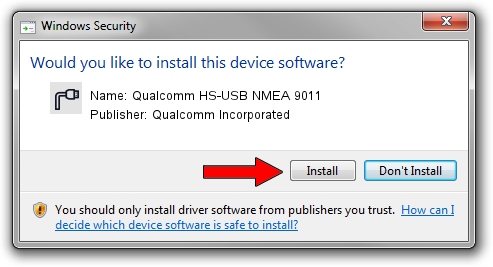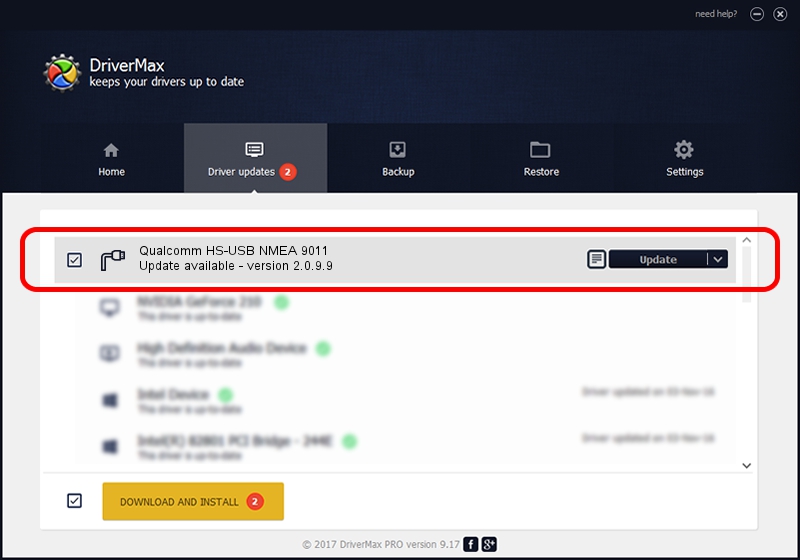Advertising seems to be blocked by your browser.
The ads help us provide this software and web site to you for free.
Please support our project by allowing our site to show ads.
Home /
Manufacturers /
Qualcomm Incorporated /
Qualcomm HS-USB NMEA 9011 /
USB/VID_05C6&PID_9011&MI_01 /
2.0.9.9 Aug 31, 2012
Download and install Qualcomm Incorporated Qualcomm HS-USB NMEA 9011 driver
Qualcomm HS-USB NMEA 9011 is a Ports hardware device. This Windows driver was developed by Qualcomm Incorporated. In order to make sure you are downloading the exact right driver the hardware id is USB/VID_05C6&PID_9011&MI_01.
1. Install Qualcomm Incorporated Qualcomm HS-USB NMEA 9011 driver manually
- Download the driver setup file for Qualcomm Incorporated Qualcomm HS-USB NMEA 9011 driver from the link below. This is the download link for the driver version 2.0.9.9 dated 2012-08-31.
- Run the driver installation file from a Windows account with administrative rights. If your UAC (User Access Control) is started then you will have to accept of the driver and run the setup with administrative rights.
- Follow the driver installation wizard, which should be quite easy to follow. The driver installation wizard will analyze your PC for compatible devices and will install the driver.
- Shutdown and restart your computer and enjoy the new driver, as you can see it was quite smple.
This driver was rated with an average of 3.9 stars by 1429 users.
2. How to install Qualcomm Incorporated Qualcomm HS-USB NMEA 9011 driver using DriverMax
The advantage of using DriverMax is that it will install the driver for you in the easiest possible way and it will keep each driver up to date, not just this one. How can you install a driver with DriverMax? Let's see!
- Open DriverMax and click on the yellow button that says ~SCAN FOR DRIVER UPDATES NOW~. Wait for DriverMax to scan and analyze each driver on your PC.
- Take a look at the list of driver updates. Search the list until you find the Qualcomm Incorporated Qualcomm HS-USB NMEA 9011 driver. Click on Update.
- Finished installing the driver!

Jul 9 2016 1:48PM / Written by Andreea Kartman for DriverMax
follow @DeeaKartman