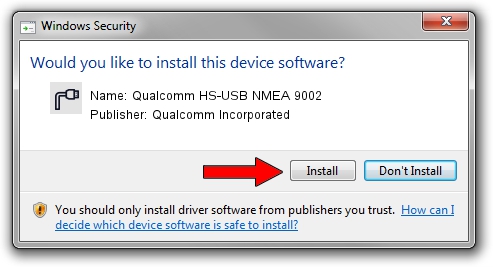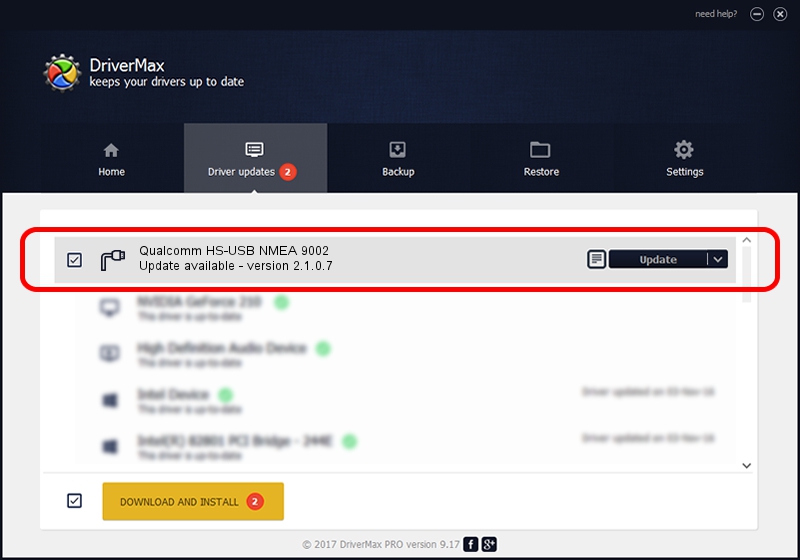Advertising seems to be blocked by your browser.
The ads help us provide this software and web site to you for free.
Please support our project by allowing our site to show ads.
Home /
Manufacturers /
Qualcomm Incorporated /
Qualcomm HS-USB NMEA 9002 /
USB/VID_05C6&PID_9002&MI_01 /
2.1.0.7 May 07, 2013
Qualcomm Incorporated Qualcomm HS-USB NMEA 9002 how to download and install the driver
Qualcomm HS-USB NMEA 9002 is a Ports device. This driver was developed by Qualcomm Incorporated. The hardware id of this driver is USB/VID_05C6&PID_9002&MI_01.
1. Manually install Qualcomm Incorporated Qualcomm HS-USB NMEA 9002 driver
- You can download from the link below the driver installer file for the Qualcomm Incorporated Qualcomm HS-USB NMEA 9002 driver. The archive contains version 2.1.0.7 dated 2013-05-07 of the driver.
- Start the driver installer file from a user account with the highest privileges (rights). If your User Access Control (UAC) is started please confirm the installation of the driver and run the setup with administrative rights.
- Follow the driver installation wizard, which will guide you; it should be quite easy to follow. The driver installation wizard will scan your computer and will install the right driver.
- When the operation finishes restart your PC in order to use the updated driver. It is as simple as that to install a Windows driver!
This driver was rated with an average of 3 stars by 25115 users.
2. Using DriverMax to install Qualcomm Incorporated Qualcomm HS-USB NMEA 9002 driver
The advantage of using DriverMax is that it will setup the driver for you in the easiest possible way and it will keep each driver up to date, not just this one. How can you install a driver with DriverMax? Let's follow a few steps!
- Open DriverMax and click on the yellow button named ~SCAN FOR DRIVER UPDATES NOW~. Wait for DriverMax to analyze each driver on your computer.
- Take a look at the list of available driver updates. Search the list until you locate the Qualcomm Incorporated Qualcomm HS-USB NMEA 9002 driver. Click the Update button.
- Enjoy using the updated driver! :)

Jul 29 2016 7:43PM / Written by Dan Armano for DriverMax
follow @danarm