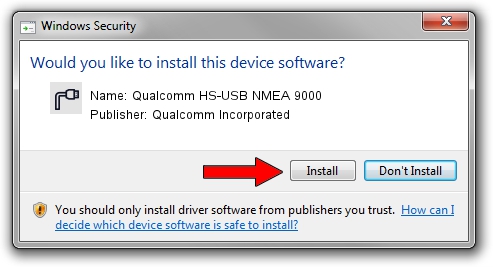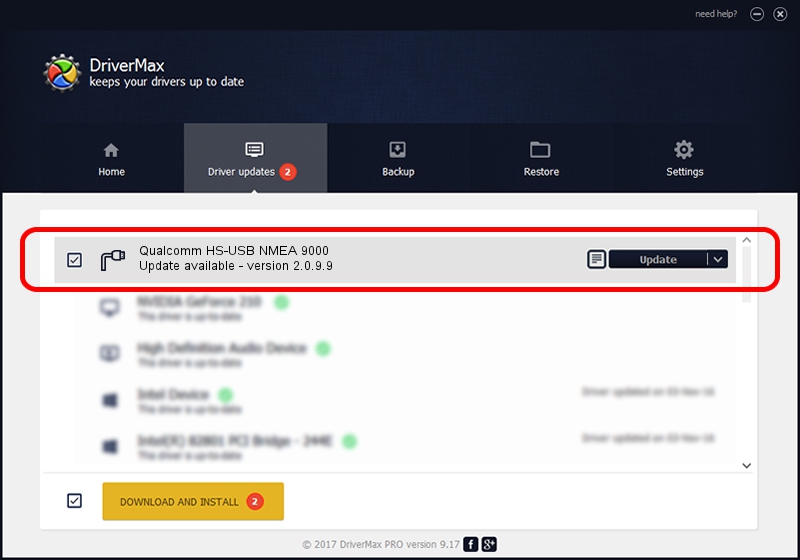Advertising seems to be blocked by your browser.
The ads help us provide this software and web site to you for free.
Please support our project by allowing our site to show ads.
Home /
Manufacturers /
Qualcomm Incorporated /
Qualcomm HS-USB NMEA 9000 /
USB/VID_05C6&PID_9000&MI_01 /
2.0.9.9 Aug 31, 2012
Qualcomm Incorporated Qualcomm HS-USB NMEA 9000 how to download and install the driver
Qualcomm HS-USB NMEA 9000 is a Ports hardware device. The developer of this driver was Qualcomm Incorporated. In order to make sure you are downloading the exact right driver the hardware id is USB/VID_05C6&PID_9000&MI_01.
1. Manually install Qualcomm Incorporated Qualcomm HS-USB NMEA 9000 driver
- You can download from the link below the driver installer file for the Qualcomm Incorporated Qualcomm HS-USB NMEA 9000 driver. The archive contains version 2.0.9.9 dated 2012-08-31 of the driver.
- Start the driver installer file from a user account with administrative rights. If your UAC (User Access Control) is running please accept of the driver and run the setup with administrative rights.
- Follow the driver setup wizard, which will guide you; it should be quite easy to follow. The driver setup wizard will scan your computer and will install the right driver.
- When the operation finishes shutdown and restart your computer in order to use the updated driver. It is as simple as that to install a Windows driver!
This driver received an average rating of 3.2 stars out of 98199 votes.
2. The easy way: using DriverMax to install Qualcomm Incorporated Qualcomm HS-USB NMEA 9000 driver
The advantage of using DriverMax is that it will install the driver for you in just a few seconds and it will keep each driver up to date, not just this one. How can you install a driver using DriverMax? Let's follow a few steps!
- Start DriverMax and press on the yellow button named ~SCAN FOR DRIVER UPDATES NOW~. Wait for DriverMax to analyze each driver on your PC.
- Take a look at the list of detected driver updates. Scroll the list down until you find the Qualcomm Incorporated Qualcomm HS-USB NMEA 9000 driver. Click the Update button.
- That's all, the driver is now installed!

Jul 18 2016 10:53PM / Written by Andreea Kartman for DriverMax
follow @DeeaKartman