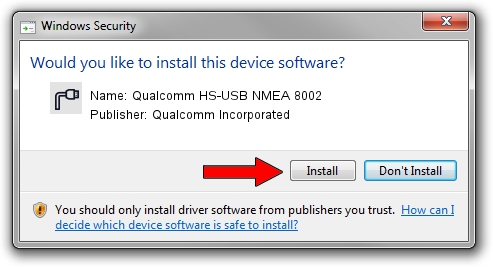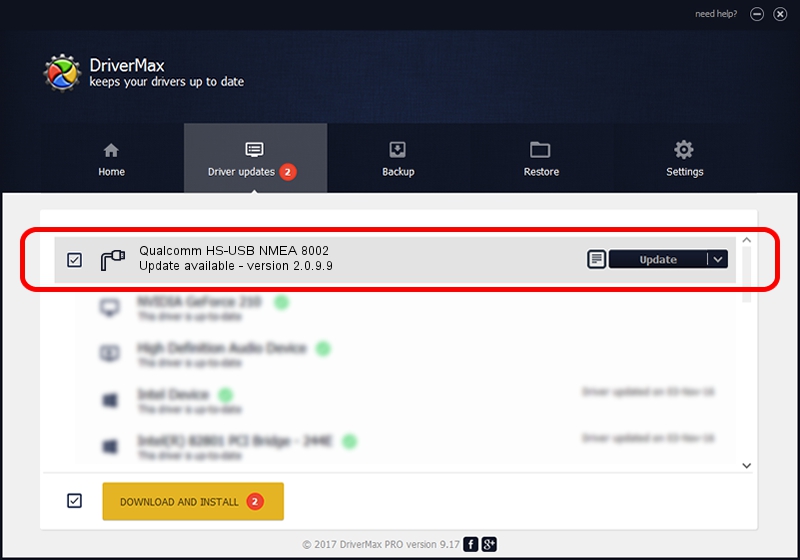Advertising seems to be blocked by your browser.
The ads help us provide this software and web site to you for free.
Please support our project by allowing our site to show ads.
Home /
Manufacturers /
Qualcomm Incorporated /
Qualcomm HS-USB NMEA 8002 /
USB/VID_05C6&PID_8002&MI_02 /
2.0.9.9 Aug 31, 2012
Driver for Qualcomm Incorporated Qualcomm HS-USB NMEA 8002 - downloading and installing it
Qualcomm HS-USB NMEA 8002 is a Ports hardware device. The Windows version of this driver was developed by Qualcomm Incorporated. USB/VID_05C6&PID_8002&MI_02 is the matching hardware id of this device.
1. Manually install Qualcomm Incorporated Qualcomm HS-USB NMEA 8002 driver
- You can download from the link below the driver installer file for the Qualcomm Incorporated Qualcomm HS-USB NMEA 8002 driver. The archive contains version 2.0.9.9 dated 2012-08-31 of the driver.
- Start the driver installer file from a user account with the highest privileges (rights). If your UAC (User Access Control) is running please accept of the driver and run the setup with administrative rights.
- Follow the driver installation wizard, which will guide you; it should be quite easy to follow. The driver installation wizard will analyze your computer and will install the right driver.
- When the operation finishes shutdown and restart your PC in order to use the updated driver. As you can see it was quite smple to install a Windows driver!
Driver rating 3.8 stars out of 97885 votes.
2. How to use DriverMax to install Qualcomm Incorporated Qualcomm HS-USB NMEA 8002 driver
The advantage of using DriverMax is that it will setup the driver for you in just a few seconds and it will keep each driver up to date. How can you install a driver using DriverMax? Let's see!
- Start DriverMax and click on the yellow button named ~SCAN FOR DRIVER UPDATES NOW~. Wait for DriverMax to scan and analyze each driver on your computer.
- Take a look at the list of driver updates. Search the list until you locate the Qualcomm Incorporated Qualcomm HS-USB NMEA 8002 driver. Click the Update button.
- That's all, the driver is now installed!

Jul 18 2016 10:55PM / Written by Andreea Kartman for DriverMax
follow @DeeaKartman