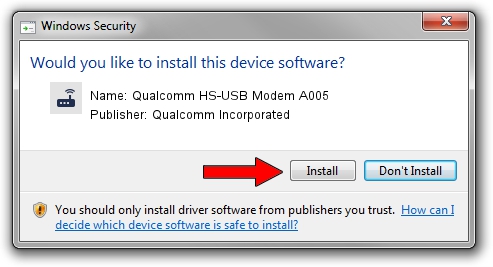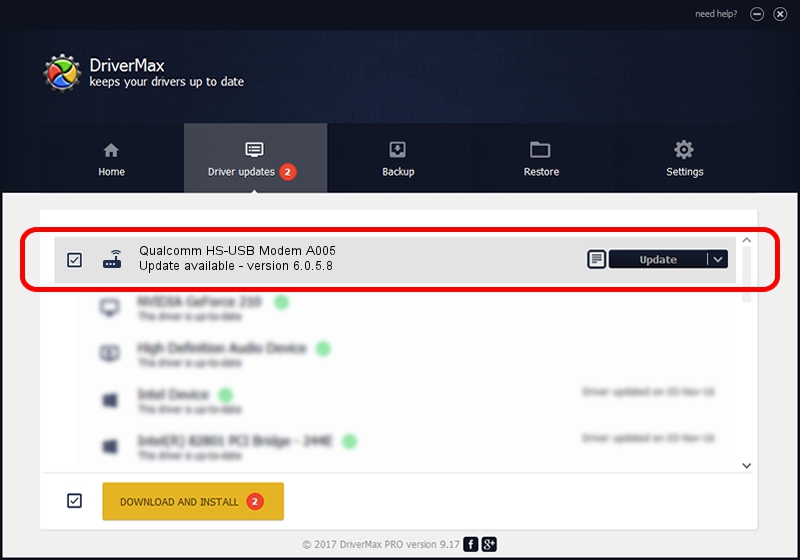Advertising seems to be blocked by your browser.
The ads help us provide this software and web site to you for free.
Please support our project by allowing our site to show ads.
Home /
Manufacturers /
Qualcomm Incorporated /
Qualcomm HS-USB Modem A005 /
USB/VID_1410&PID_A005&MI_02 /
6.0.5.8 Mar 12, 2009
Qualcomm Incorporated Qualcomm HS-USB Modem A005 - two ways of downloading and installing the driver
Qualcomm HS-USB Modem A005 is a Modem device. The developer of this driver was Qualcomm Incorporated. The hardware id of this driver is USB/VID_1410&PID_A005&MI_02.
1. Qualcomm Incorporated Qualcomm HS-USB Modem A005 driver - how to install it manually
- Download the setup file for Qualcomm Incorporated Qualcomm HS-USB Modem A005 driver from the link below. This is the download link for the driver version 6.0.5.8 dated 2009-03-12.
- Run the driver installation file from a Windows account with administrative rights. If your User Access Control (UAC) is enabled then you will have to confirm the installation of the driver and run the setup with administrative rights.
- Go through the driver installation wizard, which should be pretty straightforward. The driver installation wizard will scan your PC for compatible devices and will install the driver.
- Restart your PC and enjoy the fresh driver, as you can see it was quite smple.
This driver received an average rating of 3.2 stars out of 3555 votes.
2. Installing the Qualcomm Incorporated Qualcomm HS-USB Modem A005 driver using DriverMax: the easy way
The advantage of using DriverMax is that it will setup the driver for you in just a few seconds and it will keep each driver up to date, not just this one. How easy can you install a driver with DriverMax? Let's see!
- Start DriverMax and press on the yellow button that says ~SCAN FOR DRIVER UPDATES NOW~. Wait for DriverMax to analyze each driver on your PC.
- Take a look at the list of detected driver updates. Scroll the list down until you find the Qualcomm Incorporated Qualcomm HS-USB Modem A005 driver. Click on Update.
- Finished installing the driver!

Jul 11 2016 2:27PM / Written by Andreea Kartman for DriverMax
follow @DeeaKartman