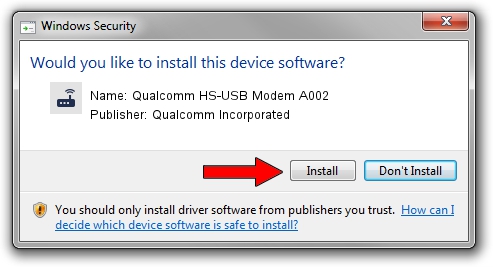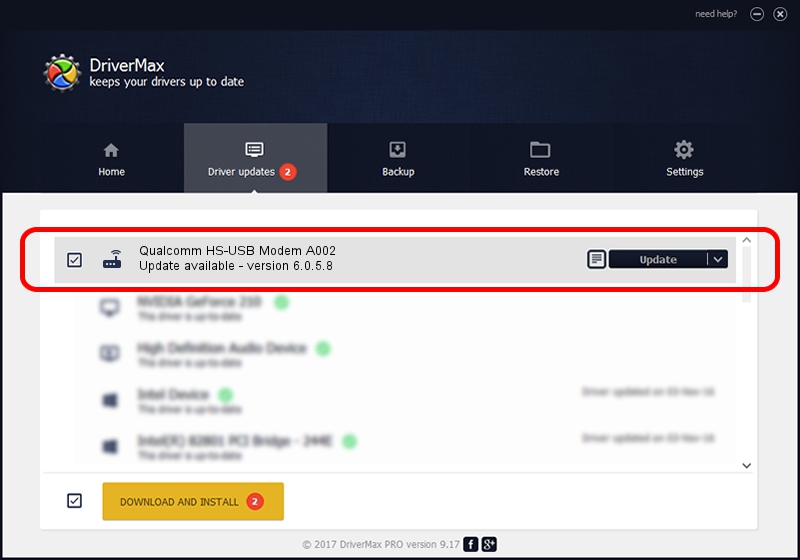Advertising seems to be blocked by your browser.
The ads help us provide this software and web site to you for free.
Please support our project by allowing our site to show ads.
Home /
Manufacturers /
Qualcomm Incorporated /
Qualcomm HS-USB Modem A002 /
USB/VID_1410&PID_A002&MI_02 /
6.0.5.8 Mar 12, 2009
Driver for Qualcomm Incorporated Qualcomm HS-USB Modem A002 - downloading and installing it
Qualcomm HS-USB Modem A002 is a Modem hardware device. This Windows driver was developed by Qualcomm Incorporated. USB/VID_1410&PID_A002&MI_02 is the matching hardware id of this device.
1. Manually install Qualcomm Incorporated Qualcomm HS-USB Modem A002 driver
- Download the driver setup file for Qualcomm Incorporated Qualcomm HS-USB Modem A002 driver from the link below. This download link is for the driver version 6.0.5.8 dated 2009-03-12.
- Start the driver installation file from a Windows account with administrative rights. If your UAC (User Access Control) is enabled then you will have to confirm the installation of the driver and run the setup with administrative rights.
- Follow the driver installation wizard, which should be pretty straightforward. The driver installation wizard will scan your PC for compatible devices and will install the driver.
- Restart your computer and enjoy the updated driver, it is as simple as that.
Driver rating 3.4 stars out of 4465 votes.
2. Installing the Qualcomm Incorporated Qualcomm HS-USB Modem A002 driver using DriverMax: the easy way
The most important advantage of using DriverMax is that it will setup the driver for you in just a few seconds and it will keep each driver up to date. How easy can you install a driver using DriverMax? Let's follow a few steps!
- Open DriverMax and click on the yellow button that says ~SCAN FOR DRIVER UPDATES NOW~. Wait for DriverMax to analyze each driver on your PC.
- Take a look at the list of detected driver updates. Scroll the list down until you locate the Qualcomm Incorporated Qualcomm HS-USB Modem A002 driver. Click the Update button.
- Finished installing the driver!

Jul 11 2016 2:28PM / Written by Dan Armano for DriverMax
follow @danarm