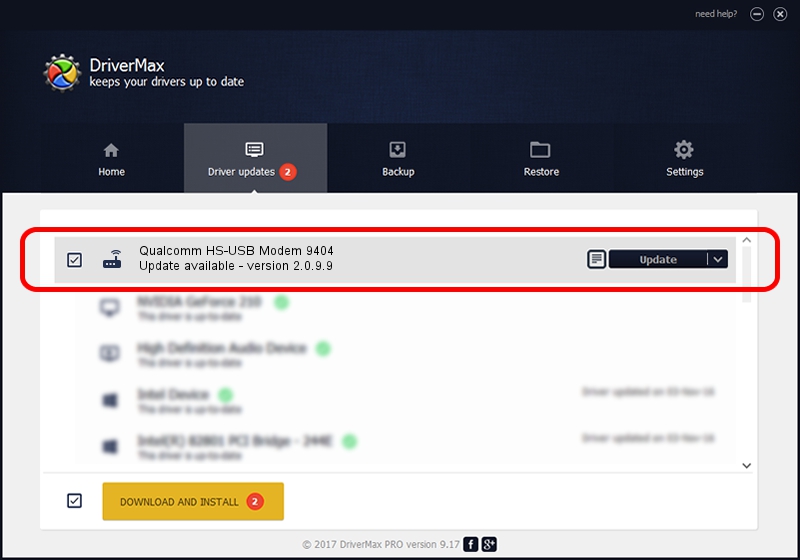Advertising seems to be blocked by your browser.
The ads help us provide this software and web site to you for free.
Please support our project by allowing our site to show ads.
Home /
Manufacturers /
Qualcomm Incorporated /
Qualcomm HS-USB Modem 9404 /
USB/VID_05C6&PID_9404&MI_02 /
2.0.9.9 Aug 31, 2012
Qualcomm Incorporated Qualcomm HS-USB Modem 9404 how to download and install the driver
Qualcomm HS-USB Modem 9404 is a Modem hardware device. This driver was developed by Qualcomm Incorporated. In order to make sure you are downloading the exact right driver the hardware id is USB/VID_05C6&PID_9404&MI_02.
1. How to manually install Qualcomm Incorporated Qualcomm HS-USB Modem 9404 driver
- You can download from the link below the driver setup file for the Qualcomm Incorporated Qualcomm HS-USB Modem 9404 driver. The archive contains version 2.0.9.9 released on 2012-08-31 of the driver.
- Start the driver installer file from a user account with the highest privileges (rights). If your UAC (User Access Control) is started please accept of the driver and run the setup with administrative rights.
- Go through the driver installation wizard, which will guide you; it should be pretty easy to follow. The driver installation wizard will analyze your computer and will install the right driver.
- When the operation finishes restart your computer in order to use the updated driver. It is as simple as that to install a Windows driver!
Driver rating 3.8 stars out of 71802 votes.
2. Using DriverMax to install Qualcomm Incorporated Qualcomm HS-USB Modem 9404 driver
The advantage of using DriverMax is that it will setup the driver for you in the easiest possible way and it will keep each driver up to date. How can you install a driver using DriverMax? Let's see!
- Open DriverMax and press on the yellow button that says ~SCAN FOR DRIVER UPDATES NOW~. Wait for DriverMax to analyze each driver on your computer.
- Take a look at the list of driver updates. Search the list until you locate the Qualcomm Incorporated Qualcomm HS-USB Modem 9404 driver. Click on Update.
- Finished installing the driver!

Aug 12 2016 12:19PM / Written by Andreea Kartman for DriverMax
follow @DeeaKartman