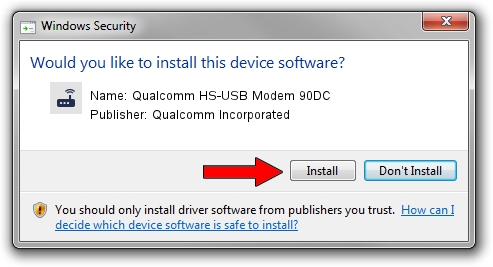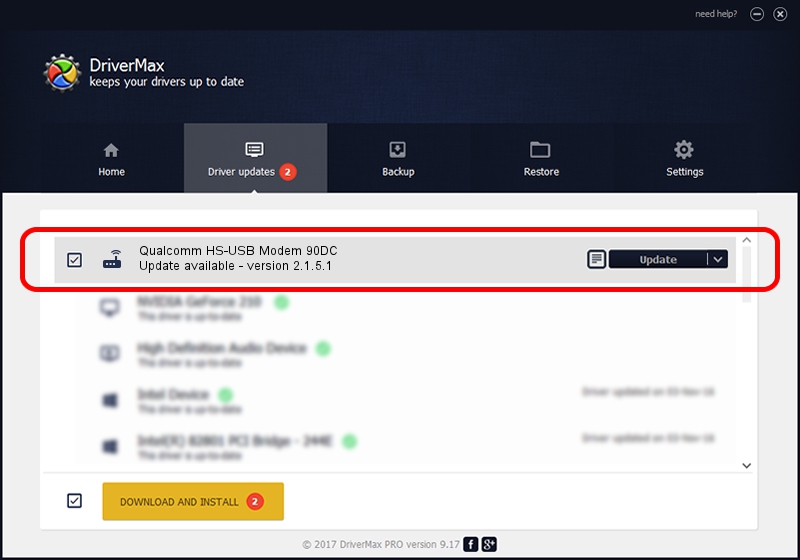Advertising seems to be blocked by your browser.
The ads help us provide this software and web site to you for free.
Please support our project by allowing our site to show ads.
Home /
Manufacturers /
Qualcomm Incorporated /
Qualcomm HS-USB Modem 90DC /
USB/VID_05C6&PID_90DC&MI_01 /
2.1.5.1 Jan 11, 2023
Download and install Qualcomm Incorporated Qualcomm HS-USB Modem 90DC driver
Qualcomm HS-USB Modem 90DC is a Modem device. This driver was developed by Qualcomm Incorporated. The hardware id of this driver is USB/VID_05C6&PID_90DC&MI_01.
1. Manually install Qualcomm Incorporated Qualcomm HS-USB Modem 90DC driver
- Download the setup file for Qualcomm Incorporated Qualcomm HS-USB Modem 90DC driver from the location below. This is the download link for the driver version 2.1.5.1 released on 2023-01-11.
- Run the driver installation file from a Windows account with administrative rights. If your User Access Control Service (UAC) is enabled then you will have to accept of the driver and run the setup with administrative rights.
- Follow the driver setup wizard, which should be quite straightforward. The driver setup wizard will scan your PC for compatible devices and will install the driver.
- Shutdown and restart your computer and enjoy the updated driver, it is as simple as that.
This driver was installed by many users and received an average rating of 3.5 stars out of 41424 votes.
2. The easy way: using DriverMax to install Qualcomm Incorporated Qualcomm HS-USB Modem 90DC driver
The advantage of using DriverMax is that it will install the driver for you in the easiest possible way and it will keep each driver up to date. How easy can you install a driver using DriverMax? Let's see!
- Start DriverMax and click on the yellow button named ~SCAN FOR DRIVER UPDATES NOW~. Wait for DriverMax to scan and analyze each driver on your PC.
- Take a look at the list of detected driver updates. Search the list until you find the Qualcomm Incorporated Qualcomm HS-USB Modem 90DC driver. Click on Update.
- Enjoy using the updated driver! :)

Aug 23 2024 10:40AM / Written by Andreea Kartman for DriverMax
follow @DeeaKartman