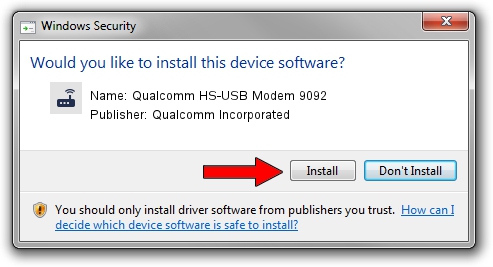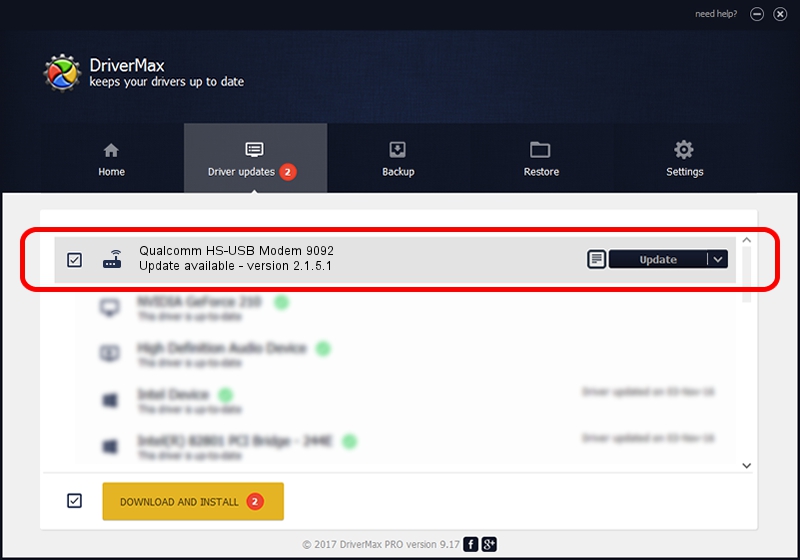Advertising seems to be blocked by your browser.
The ads help us provide this software and web site to you for free.
Please support our project by allowing our site to show ads.
Home /
Manufacturers /
Qualcomm Incorporated /
Qualcomm HS-USB Modem 9092 /
USB/VID_05C6&PID_9092&MI_01 /
2.1.5.1 Jan 11, 2023
Driver for Qualcomm Incorporated Qualcomm HS-USB Modem 9092 - downloading and installing it
Qualcomm HS-USB Modem 9092 is a Modem hardware device. This Windows driver was developed by Qualcomm Incorporated. The hardware id of this driver is USB/VID_05C6&PID_9092&MI_01; this string has to match your hardware.
1. Qualcomm Incorporated Qualcomm HS-USB Modem 9092 - install the driver manually
- Download the driver setup file for Qualcomm Incorporated Qualcomm HS-USB Modem 9092 driver from the location below. This is the download link for the driver version 2.1.5.1 released on 2023-01-11.
- Run the driver setup file from a Windows account with administrative rights. If your User Access Control Service (UAC) is started then you will have to accept of the driver and run the setup with administrative rights.
- Go through the driver installation wizard, which should be quite straightforward. The driver installation wizard will scan your PC for compatible devices and will install the driver.
- Restart your PC and enjoy the new driver, it is as simple as that.
Driver rating 4 stars out of 43149 votes.
2. How to use DriverMax to install Qualcomm Incorporated Qualcomm HS-USB Modem 9092 driver
The most important advantage of using DriverMax is that it will install the driver for you in the easiest possible way and it will keep each driver up to date, not just this one. How easy can you install a driver using DriverMax? Let's take a look!
- Open DriverMax and press on the yellow button named ~SCAN FOR DRIVER UPDATES NOW~. Wait for DriverMax to analyze each driver on your computer.
- Take a look at the list of detected driver updates. Search the list until you locate the Qualcomm Incorporated Qualcomm HS-USB Modem 9092 driver. Click the Update button.
- That's it, you installed your first driver!

Aug 23 2024 10:31AM / Written by Dan Armano for DriverMax
follow @danarm