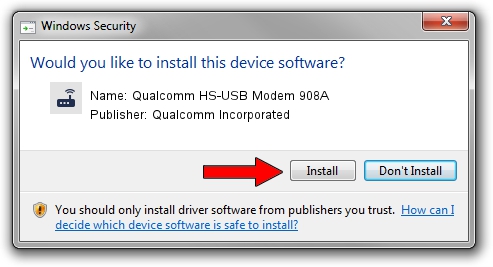Advertising seems to be blocked by your browser.
The ads help us provide this software and web site to you for free.
Please support our project by allowing our site to show ads.
Home /
Manufacturers /
Qualcomm Incorporated /
Qualcomm HS-USB Modem 908A /
USB/VID_05C6&PID_908A&MI_03 /
2.1.0.7 May 07, 2013
Download and install Qualcomm Incorporated Qualcomm HS-USB Modem 908A driver
Qualcomm HS-USB Modem 908A is a Modem hardware device. This Windows driver was developed by Qualcomm Incorporated. The hardware id of this driver is USB/VID_05C6&PID_908A&MI_03.
1. How to manually install Qualcomm Incorporated Qualcomm HS-USB Modem 908A driver
- Download the driver setup file for Qualcomm Incorporated Qualcomm HS-USB Modem 908A driver from the location below. This is the download link for the driver version 2.1.0.7 dated 2013-05-07.
- Run the driver setup file from a Windows account with the highest privileges (rights). If your User Access Control Service (UAC) is running then you will have to confirm the installation of the driver and run the setup with administrative rights.
- Follow the driver setup wizard, which should be pretty straightforward. The driver setup wizard will analyze your PC for compatible devices and will install the driver.
- Restart your computer and enjoy the new driver, it is as simple as that.
This driver received an average rating of 3.6 stars out of 29272 votes.
2. Installing the Qualcomm Incorporated Qualcomm HS-USB Modem 908A driver using DriverMax: the easy way
The most important advantage of using DriverMax is that it will setup the driver for you in the easiest possible way and it will keep each driver up to date. How can you install a driver with DriverMax? Let's follow a few steps!
- Open DriverMax and push on the yellow button named ~SCAN FOR DRIVER UPDATES NOW~. Wait for DriverMax to analyze each driver on your computer.
- Take a look at the list of detected driver updates. Scroll the list down until you find the Qualcomm Incorporated Qualcomm HS-USB Modem 908A driver. Click the Update button.
- Finished installing the driver!

Jul 16 2016 5:32AM / Written by Andreea Kartman for DriverMax
follow @DeeaKartman