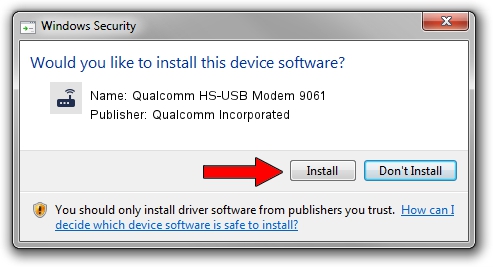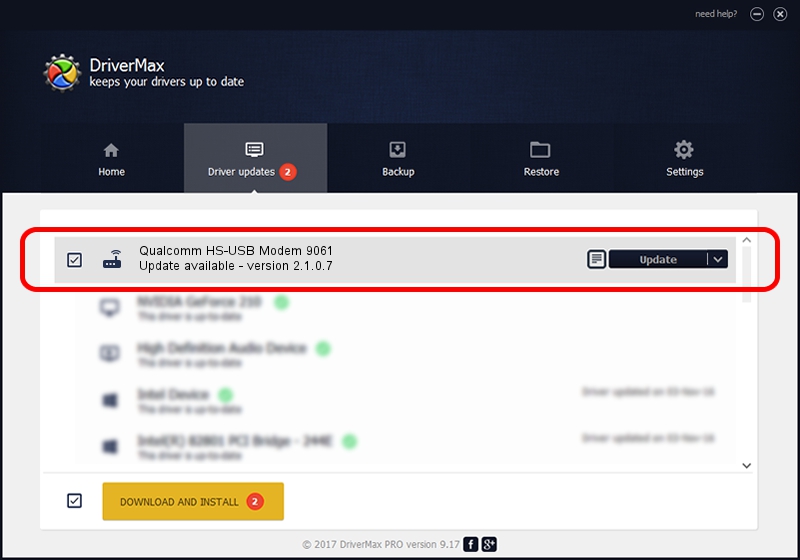Advertising seems to be blocked by your browser.
The ads help us provide this software and web site to you for free.
Please support our project by allowing our site to show ads.
Home /
Manufacturers /
Qualcomm Incorporated /
Qualcomm HS-USB Modem 9061 /
USB/VID_05C6&PID_9061&MI_02 /
2.1.0.7 May 07, 2013
Qualcomm Incorporated Qualcomm HS-USB Modem 9061 - two ways of downloading and installing the driver
Qualcomm HS-USB Modem 9061 is a Modem device. The Windows version of this driver was developed by Qualcomm Incorporated. In order to make sure you are downloading the exact right driver the hardware id is USB/VID_05C6&PID_9061&MI_02.
1. Qualcomm Incorporated Qualcomm HS-USB Modem 9061 driver - how to install it manually
- Download the setup file for Qualcomm Incorporated Qualcomm HS-USB Modem 9061 driver from the location below. This download link is for the driver version 2.1.0.7 dated 2013-05-07.
- Start the driver setup file from a Windows account with administrative rights. If your User Access Control Service (UAC) is started then you will have to accept of the driver and run the setup with administrative rights.
- Follow the driver installation wizard, which should be quite easy to follow. The driver installation wizard will analyze your PC for compatible devices and will install the driver.
- Restart your PC and enjoy the fresh driver, it is as simple as that.
This driver was rated with an average of 3.5 stars by 26381 users.
2. How to install Qualcomm Incorporated Qualcomm HS-USB Modem 9061 driver using DriverMax
The advantage of using DriverMax is that it will setup the driver for you in just a few seconds and it will keep each driver up to date. How easy can you install a driver with DriverMax? Let's take a look!
- Start DriverMax and push on the yellow button that says ~SCAN FOR DRIVER UPDATES NOW~. Wait for DriverMax to scan and analyze each driver on your computer.
- Take a look at the list of driver updates. Search the list until you locate the Qualcomm Incorporated Qualcomm HS-USB Modem 9061 driver. Click on Update.
- Finished installing the driver!

Jul 16 2016 5:41AM / Written by Andreea Kartman for DriverMax
follow @DeeaKartman