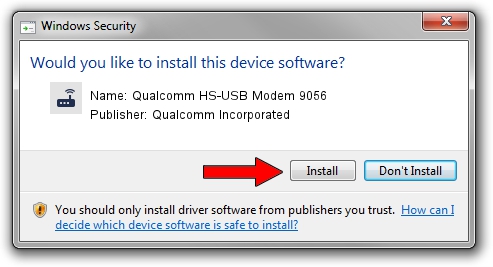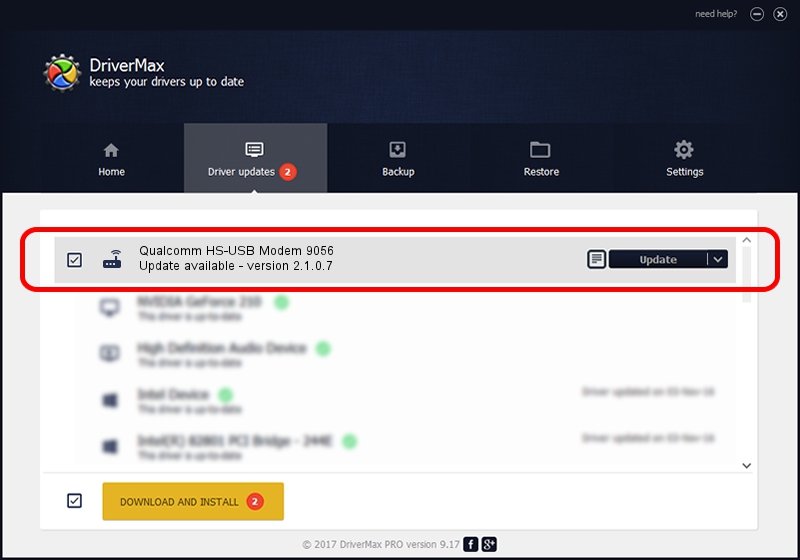Advertising seems to be blocked by your browser.
The ads help us provide this software and web site to you for free.
Please support our project by allowing our site to show ads.
Home /
Manufacturers /
Qualcomm Incorporated /
Qualcomm HS-USB Modem 9056 /
USB/VID_05C6&PID_9056&MI_02 /
2.1.0.7 May 07, 2013
Qualcomm Incorporated Qualcomm HS-USB Modem 9056 how to download and install the driver
Qualcomm HS-USB Modem 9056 is a Modem device. The developer of this driver was Qualcomm Incorporated. The hardware id of this driver is USB/VID_05C6&PID_9056&MI_02; this string has to match your hardware.
1. How to manually install Qualcomm Incorporated Qualcomm HS-USB Modem 9056 driver
- Download the driver setup file for Qualcomm Incorporated Qualcomm HS-USB Modem 9056 driver from the location below. This is the download link for the driver version 2.1.0.7 dated 2013-05-07.
- Start the driver setup file from a Windows account with administrative rights. If your User Access Control (UAC) is enabled then you will have to accept of the driver and run the setup with administrative rights.
- Follow the driver installation wizard, which should be quite straightforward. The driver installation wizard will analyze your PC for compatible devices and will install the driver.
- Shutdown and restart your computer and enjoy the updated driver, it is as simple as that.
Driver rating 3.2 stars out of 26281 votes.
2. Installing the Qualcomm Incorporated Qualcomm HS-USB Modem 9056 driver using DriverMax: the easy way
The advantage of using DriverMax is that it will setup the driver for you in just a few seconds and it will keep each driver up to date. How easy can you install a driver with DriverMax? Let's follow a few steps!
- Start DriverMax and push on the yellow button named ~SCAN FOR DRIVER UPDATES NOW~. Wait for DriverMax to scan and analyze each driver on your PC.
- Take a look at the list of available driver updates. Search the list until you find the Qualcomm Incorporated Qualcomm HS-USB Modem 9056 driver. Click the Update button.
- That's all, the driver is now installed!

Jul 16 2016 5:41AM / Written by Andreea Kartman for DriverMax
follow @DeeaKartman