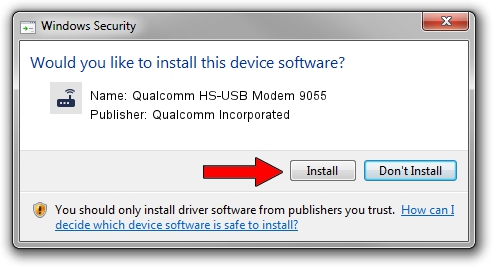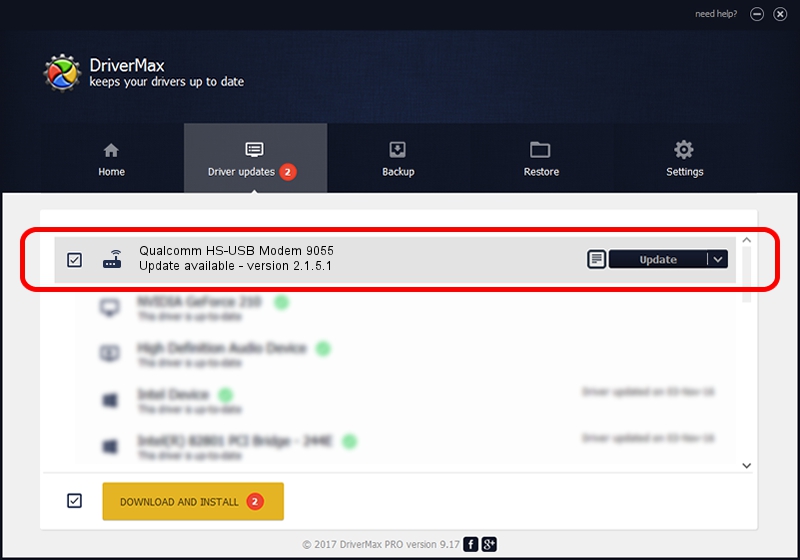Advertising seems to be blocked by your browser.
The ads help us provide this software and web site to you for free.
Please support our project by allowing our site to show ads.
Home /
Manufacturers /
Qualcomm Incorporated /
Qualcomm HS-USB Modem 9055 /
USB/VID_05C6&PID_9055&MI_02 /
2.1.5.1 Jan 11, 2023
Download and install Qualcomm Incorporated Qualcomm HS-USB Modem 9055 driver
Qualcomm HS-USB Modem 9055 is a Modem device. The developer of this driver was Qualcomm Incorporated. USB/VID_05C6&PID_9055&MI_02 is the matching hardware id of this device.
1. Qualcomm Incorporated Qualcomm HS-USB Modem 9055 driver - how to install it manually
- Download the driver setup file for Qualcomm Incorporated Qualcomm HS-USB Modem 9055 driver from the location below. This is the download link for the driver version 2.1.5.1 released on 2023-01-11.
- Run the driver setup file from a Windows account with administrative rights. If your User Access Control Service (UAC) is enabled then you will have to accept of the driver and run the setup with administrative rights.
- Go through the driver installation wizard, which should be quite straightforward. The driver installation wizard will analyze your PC for compatible devices and will install the driver.
- Shutdown and restart your PC and enjoy the fresh driver, it is as simple as that.
This driver received an average rating of 3.4 stars out of 43466 votes.
2. The easy way: using DriverMax to install Qualcomm Incorporated Qualcomm HS-USB Modem 9055 driver
The most important advantage of using DriverMax is that it will setup the driver for you in just a few seconds and it will keep each driver up to date, not just this one. How easy can you install a driver using DriverMax? Let's see!
- Open DriverMax and click on the yellow button named ~SCAN FOR DRIVER UPDATES NOW~. Wait for DriverMax to scan and analyze each driver on your computer.
- Take a look at the list of driver updates. Search the list until you find the Qualcomm Incorporated Qualcomm HS-USB Modem 9055 driver. Click the Update button.
- That's it, you installed your first driver!

Aug 23 2024 10:25AM / Written by Andreea Kartman for DriverMax
follow @DeeaKartman