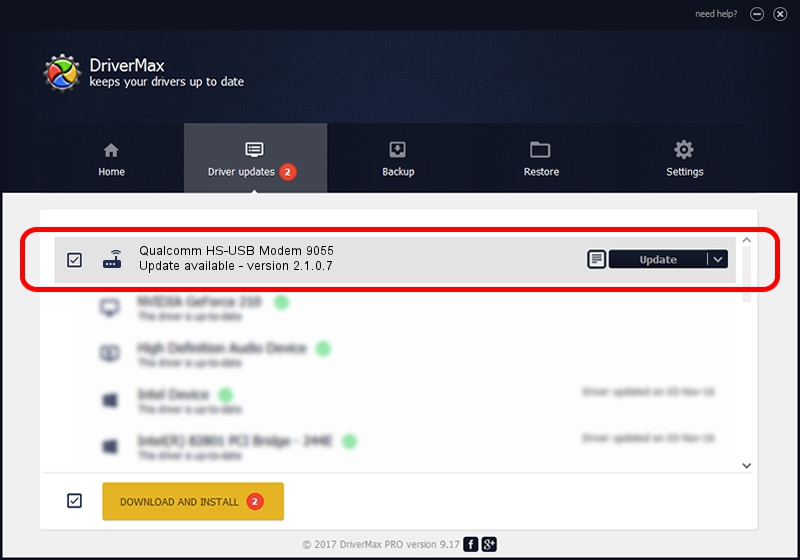Advertising seems to be blocked by your browser.
The ads help us provide this software and web site to you for free.
Please support our project by allowing our site to show ads.
Home /
Manufacturers /
Qualcomm Incorporated /
Qualcomm HS-USB Modem 9055 /
USB/VID_05C6&PID_9055&MI_02 /
2.1.0.7 May 07, 2013
Qualcomm Incorporated Qualcomm HS-USB Modem 9055 - two ways of downloading and installing the driver
Qualcomm HS-USB Modem 9055 is a Modem hardware device. This driver was developed by Qualcomm Incorporated. The hardware id of this driver is USB/VID_05C6&PID_9055&MI_02.
1. Manually install Qualcomm Incorporated Qualcomm HS-USB Modem 9055 driver
- You can download from the link below the driver setup file for the Qualcomm Incorporated Qualcomm HS-USB Modem 9055 driver. The archive contains version 2.1.0.7 dated 2013-05-07 of the driver.
- Start the driver installer file from a user account with the highest privileges (rights). If your UAC (User Access Control) is running please accept of the driver and run the setup with administrative rights.
- Follow the driver installation wizard, which will guide you; it should be pretty easy to follow. The driver installation wizard will scan your PC and will install the right driver.
- When the operation finishes restart your PC in order to use the updated driver. It is as simple as that to install a Windows driver!
This driver received an average rating of 3.6 stars out of 26290 votes.
2. How to use DriverMax to install Qualcomm Incorporated Qualcomm HS-USB Modem 9055 driver
The advantage of using DriverMax is that it will setup the driver for you in the easiest possible way and it will keep each driver up to date. How can you install a driver with DriverMax? Let's see!
- Open DriverMax and push on the yellow button named ~SCAN FOR DRIVER UPDATES NOW~. Wait for DriverMax to scan and analyze each driver on your computer.
- Take a look at the list of detected driver updates. Search the list until you locate the Qualcomm Incorporated Qualcomm HS-USB Modem 9055 driver. Click on Update.
- Finished installing the driver!