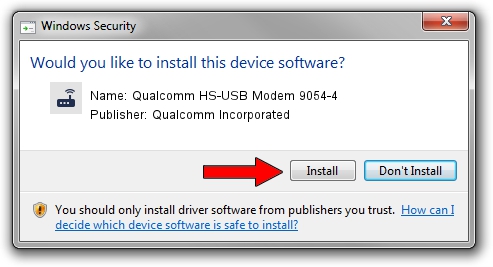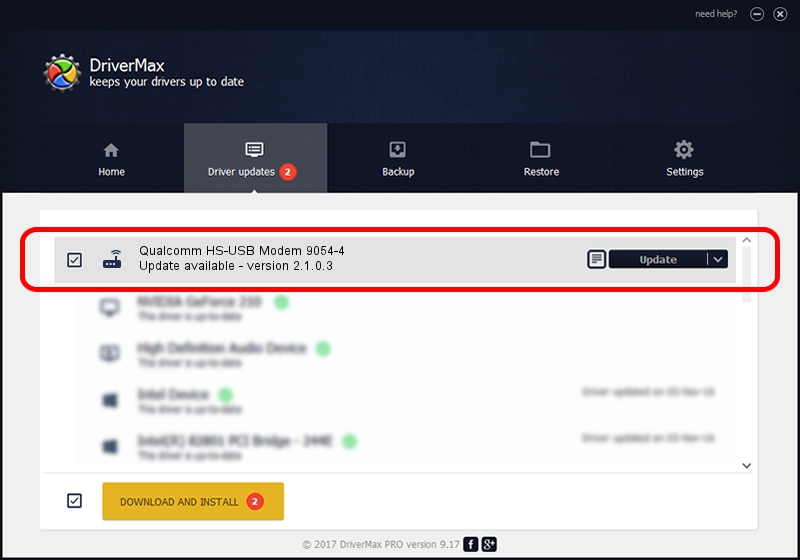Advertising seems to be blocked by your browser.
The ads help us provide this software and web site to you for free.
Please support our project by allowing our site to show ads.
Home /
Manufacturers /
Qualcomm Incorporated /
Qualcomm HS-USB Modem 9054-4 /
USB/VID_05C6&PID_9054&MI_04 /
2.1.0.3 Oct 26, 2012
Download and install Qualcomm Incorporated Qualcomm HS-USB Modem 9054-4 driver
Qualcomm HS-USB Modem 9054-4 is a Modem device. This driver was developed by Qualcomm Incorporated. The hardware id of this driver is USB/VID_05C6&PID_9054&MI_04.
1. Install Qualcomm Incorporated Qualcomm HS-USB Modem 9054-4 driver manually
- Download the setup file for Qualcomm Incorporated Qualcomm HS-USB Modem 9054-4 driver from the location below. This is the download link for the driver version 2.1.0.3 released on 2012-10-26.
- Start the driver installation file from a Windows account with the highest privileges (rights). If your User Access Control (UAC) is running then you will have to accept of the driver and run the setup with administrative rights.
- Follow the driver setup wizard, which should be quite straightforward. The driver setup wizard will analyze your PC for compatible devices and will install the driver.
- Shutdown and restart your PC and enjoy the fresh driver, as you can see it was quite smple.
This driver was installed by many users and received an average rating of 3.5 stars out of 18215 votes.
2. How to use DriverMax to install Qualcomm Incorporated Qualcomm HS-USB Modem 9054-4 driver
The advantage of using DriverMax is that it will setup the driver for you in just a few seconds and it will keep each driver up to date. How easy can you install a driver with DriverMax? Let's follow a few steps!
- Open DriverMax and push on the yellow button that says ~SCAN FOR DRIVER UPDATES NOW~. Wait for DriverMax to analyze each driver on your computer.
- Take a look at the list of detected driver updates. Scroll the list down until you locate the Qualcomm Incorporated Qualcomm HS-USB Modem 9054-4 driver. Click the Update button.
- Finished installing the driver!

Jul 25 2016 3:15PM / Written by Dan Armano for DriverMax
follow @danarm