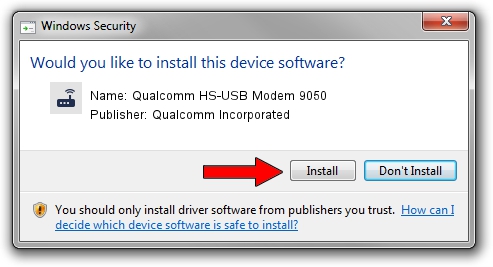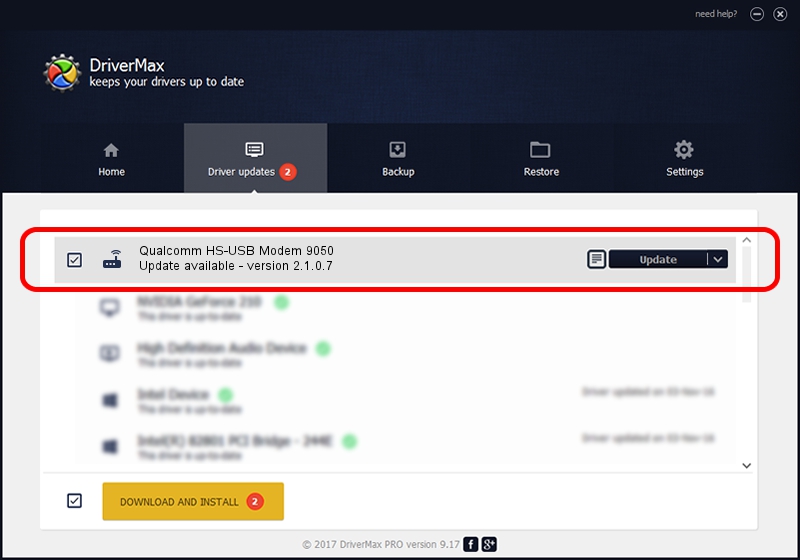Advertising seems to be blocked by your browser.
The ads help us provide this software and web site to you for free.
Please support our project by allowing our site to show ads.
Home /
Manufacturers /
Qualcomm Incorporated /
Qualcomm HS-USB Modem 9050 /
USB/VID_05C6&PID_9050&MI_02 /
2.1.0.7 May 07, 2013
Qualcomm Incorporated Qualcomm HS-USB Modem 9050 how to download and install the driver
Qualcomm HS-USB Modem 9050 is a Modem hardware device. This driver was developed by Qualcomm Incorporated. The hardware id of this driver is USB/VID_05C6&PID_9050&MI_02.
1. Qualcomm Incorporated Qualcomm HS-USB Modem 9050 driver - how to install it manually
- Download the driver setup file for Qualcomm Incorporated Qualcomm HS-USB Modem 9050 driver from the link below. This is the download link for the driver version 2.1.0.7 released on 2013-05-07.
- Start the driver installation file from a Windows account with the highest privileges (rights). If your User Access Control Service (UAC) is started then you will have to accept of the driver and run the setup with administrative rights.
- Go through the driver installation wizard, which should be pretty straightforward. The driver installation wizard will analyze your PC for compatible devices and will install the driver.
- Shutdown and restart your PC and enjoy the fresh driver, it is as simple as that.
This driver received an average rating of 3.9 stars out of 81624 votes.
2. Installing the Qualcomm Incorporated Qualcomm HS-USB Modem 9050 driver using DriverMax: the easy way
The most important advantage of using DriverMax is that it will install the driver for you in the easiest possible way and it will keep each driver up to date. How can you install a driver with DriverMax? Let's take a look!
- Open DriverMax and push on the yellow button that says ~SCAN FOR DRIVER UPDATES NOW~. Wait for DriverMax to analyze each driver on your PC.
- Take a look at the list of available driver updates. Search the list until you locate the Qualcomm Incorporated Qualcomm HS-USB Modem 9050 driver. Click the Update button.
- Finished installing the driver!

Aug 7 2016 7:51AM / Written by Andreea Kartman for DriverMax
follow @DeeaKartman